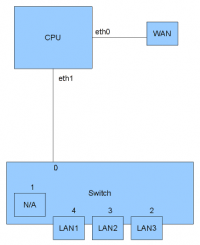Difference between revisions of "OpenWRT: VLAN"
Onnowpurbo (talk | contribs) |
Onnowpurbo (talk | contribs) |
||
| Line 169: | Line 169: | ||
* https://www.lanis.nl/twiki/bin/view/Main/CreatingVLANsInOpenWRT | * https://www.lanis.nl/twiki/bin/view/Main/CreatingVLANsInOpenWRT | ||
| + | |||
| + | ==Pranala Menarik== | ||
| + | |||
| + | * [[OpenWRT]] | ||
| + | * [[OpenWRT: Download Firmware yang sudah jadi]] | ||
| + | * [[OpenWRT: Source Repository Download]] | ||
| + | * [[OpenWRT: Melihat Daftar Package]] | ||
| + | * [[OpenWRT: Mengembalikan setting default Config.in]] | ||
| + | |||
| + | ===Build Firmware=== | ||
| + | |||
| + | * [[OpenWRT: Build Firmware]] | ||
| + | * [[OpenWRT: Build Firmware Download Source Pendukung]] | ||
| + | * [[OpenWRT: Build Firmware Buffalo WZRHPG450H]] | ||
| + | * [[OpenWRT: Build Firmware Buffalo WZRHPG300N]] | ||
| + | * [[OpenWRT: Build Firmware Buffalo WZRHPG300NH2]] | ||
| + | * [[Buffalo]] | ||
| + | * [[Buffalo: WZRHPG450H Cara Recovery]] | ||
| + | * [[Buffalo: WZRHPG450H OpenWRT mengaktifkan setelah di flash]] | ||
| + | * '''[[Buffalo: WZRHPG450H Membuat Firmware OpenWRT Sendiri]]''' '''RECOMMENDED''' | ||
| + | * [[Buffalo: WZRHPG450H OpenWRT instalasi aplikasi Pendukung OLSRD]] | ||
| + | * [[OpenWRT: Build Firmware Ubiquiti NanoStation2]] '''RECOMMENDED''' | ||
| + | * [[OpenWRT: Build Firmware Ubiquiti NanoStationM2]] '''RECOMMENDED''' | ||
| + | * [[OpenWRT: Build Firmware Mikrotik RB433]] | ||
| + | * [[OpenWRT: Build Firmware Linksys WRT160NL]] | ||
| + | * [[OpenWRT: Build Firmware Linksys WRT54GL]] | ||
| + | |||
| + | ===APRX=== | ||
| + | |||
| + | |||
| + | * [[OpenWRT: Build Firmware Buffalo WZRHPG300NH2 untuk APRX]] | ||
| + | * [[OpenWRT: Setup APRX]] | ||
| + | |||
| + | ===IPv6=== | ||
| + | |||
| + | * [[OpenWRT: IPv6]] | ||
| + | * [[OpenWRT IPv6: Build Firmware Linksys WRT160NL]] | ||
| + | * [[OpenWRT IPv6: Build Firmware Linksys WRT160NL Tanpa WebGUI]] | ||
| + | * [[OpenWRT IPv6: Build Firmware Buffalo WZRHPG450H]] | ||
| + | * [[OpenWRT IPv6: Build Firmware Buffalo WZRHPG300NH2]] | ||
| + | * [[OpenWRT IPv6: Setup tunnel ke tunnelbroker]] | ||
| + | * [[OpenWRT IPv6: Konfigurasi]] | ||
| + | * [[OpenWRT IPv6: Konfigurasi WAN6 dengan radvd]] | ||
| + | |||
| + | ===Flash Firmware=== | ||
| + | |||
| + | * [[OpenWRT: Flash Linksys WRT54GL]] | ||
| + | * [[OpenWRT: Flash Linksys WRT160NL]] | ||
| + | * [[OpenWRT: Flash Buffalo WZRHP450H]] '''RECOMMENDED''' | ||
| + | * [[OpenWRT: Flash Buffalo WZRHP300N]] | ||
| + | * [[OpenWRT: Flash UBNT NanoStation2]] '''RECOMMENDED''' | ||
| + | * [[OpenWRT: Flash UBNT NanoStation M2]] '''RECOMMENDED''' | ||
| + | * [[OpenWRT: Flash UBNT NanoStation Loco M2]] | ||
| + | * [[OpenWRT: Flash UBNT Bullet M2]] '''RECOMMENDED''' | ||
| + | * [[OpenWRT: Flash Mikrotik RB433]] '''RECOMMENDED''' | ||
| + | * [[OpenWRT: Flash Mikrotik RB450]] | ||
| + | |||
| + | ===Misc=== | ||
| + | |||
| + | * [[OpenWRT: CLI]] | ||
| + | * [[OpenWRT: Setup WiFi]] | ||
| + | * [[OpenWRT: Setup PPTP VPN Server]] | ||
| + | * [[OpenWRT: Setup OLSR di UBNT via CLI]] '''RECOMMENDED''' | ||
| + | * [[OpenWRT: Mikrotik RB433]] '''RECOMMENDED''' | ||
| + | * [[OpenWRT: Setup OLSR Sederhana]] | ||
| + | * [[OpenWRT: Setup OLSR via Web]] '''RECOMMENDED''' | ||
| + | * [[OLSR - di OpenWRT]] | ||
| + | * [[OpenWRT: 3G modem]] | ||
| + | * [[OpenWRT: Build Firmware dengan 3G Modem Support]] | ||
| + | * [[OpenWRT: Setup Firewall]] | ||
| + | * [[OpenWRT: Konfigurasi UBNT NanoStation2 tanpa WebGUI]] | ||
| + | * [[OpenWRT: OLSR nameservice plugin]] | ||
| + | * [[OpenWRT: VLAN]] | ||
| + | |||
| + | ===UBNT=== | ||
| + | |||
| + | * [[UBNT]] | ||
| + | * [[UBNT: Teknik Recovery]] | ||
| + | * [[UBNT: Upload Firmware]] | ||
| + | * [[UBNT: Rebuild Firmware]] | ||
| + | * [[UBNT: firmware dengan OLSR]]25 | ||
| + | * [[UBNT: openwrt]] | ||
| + | * [[UBNT: olsr dengan openwrt]] | ||
| + | * [[UBNT: olsr dengan kamikaze openwrt]] | ||
| + | * [[UBNT: olsr dengan backfire openwrt]] | ||
| + | * [[UBNT: UniFi]] | ||
| + | * [[UBNT: UniFi Konfigurasi Awal]] | ||
| + | * [[UBNT: UniFi Manajemen HotSpot]] | ||
| + | * [[UBNT: OLSR Pembuatan Firmware]] | ||
| + | * [[UBNT: OLSR Konfigurasi]] | ||
| + | * [[OLSR - di UBNT]] | ||
| + | * [[OLSR - di Ubuntu]] | ||
| + | * [[OpenWRT]] | ||
| + | * [[OLSR: NAT di UBNT dengan OLSR]] | ||
Latest revision as of 05:52, 27 February 2014
Sumber: https://www.lanis.nl/twiki/bin/view/Main/CreatingVLANsInOpenWRT
Creating and using VLANs in OpenWRT Backfire
Introduction
I have been struggling to create VLANs in OpenWRT Backfire (10.3) and couldn't really find the information I needed on the web. So I decided to write a brief summary of steps you need to take to set it up properly.
I personally own a Ubiquiti RouterStation Pro (I can recommend buying one, see http://www.ubnt.com/rspro), so this guide is written with a RouterStation Pro in mind. It might work on other hardware as well.
Configuration
The file you need to change to setup the VLANs for you is /etc/config/network. The default file looks something like this:
config interface loopback
option ifname lo
option proto static
option ipaddr 127.0.0.1
option netmask 255.0.0.0
config interface lan
option ifname eth1
option type bridge
option proto static
option ipaddr 192.168.1.1
option netmask 255.255.255.0
config interface wan
option ifname eth0
option proto dhcp
config switch
option name eth1
option reset 1
option enable_vlan 1
config switch_vlan
option device eth1
option vlan 1
option ports "0 1 2 3 4"
The internal switch is configured to use only 1 VLAN (vlan 1) on all ports (0 through 4). None of the ports on the switch is tagged, since there is no * or t after any of the ports in the switch_vlan configuration.
Tagging the internal interface
The first thing we need to do is activate tagging on the internal network port, connected to the CPU, port 0. Change the switch_vlan section to read:
config 'switch_vlan'
option 'device' 'eth1'
option 'vlan' '1'
option 'ports' '0* 1 2 3 4'
A picture will help explain this setup:
This is a simplified schematic of the inner workings of the RS Pro. As you can see eth0 connects to the internal switch. As far as I can tell the WAN port is not connected to the internal switch, but to a separate interface, eth1. Port 0 of the switch is connected to eth0. Port 1 of the switch is not connected and cannot be used. Ports 2 through 4 are connected to the LAN ports.
To be able to use separate VLANs, the switch needs to know which VLAN each port is on. This is accomplished by adding some extra information to each network packet leaving the CPU, the VLAN tag. The VLAN tag specifies which VLAN a packet belongs to (VLAN ID). Adding a VLAN tag to a network packets is called tagging. Adding a * after switchport 0 in the configuration file enables tagging and sets this port as the default VLAN (if no VLAN tag is present). The switch recognises the VLAN tag and uses the information in it to be able to send the packet to the right interface(s).
When booting with the above configuration, a new interface is created, named eth1.1, This is VLAN 1 on interface eth1. Use this interface in your network configuration:
config interface lan
option ifname eth1.1
option type bridge
option proto static
option ipaddr 192.168.1.1
option netmask 255.255.255.0
Creating a new VLAN
To create a new VLAN, we need to add a new section to the network configuration file, for example:
config 'switch_vlan'
option 'device' 'eth1'
option 'vlan' '2'
option 'ports' '0t'
This section adds a new interface to the router, named eth1.2, VLAN 2 on interface eth1. This VLAN is connected to port 0, the CPU, but not to any other ports. You will not be able to access this VLAN yet. You will also notice this VLAN is tagged, as specified by the t after port 0. Using a t instead of a *, enables tagging, but does not set the port to be the default VLAN (which is VLAN 1 in our configuration).
Assigning a VLAN to a port
To be able to access other VLANs we need to move ports from the default VLAN to another VLAN. For example:
config 'switch_vlan'
option 'device' 'eth1'
option 'vlan' '1'
option 'ports' '0* 1 3 4'
config 'switch_vlan'
option 'device' 'eth1'
option 'vlan' '2'
option 'ports' '0t 2'
Port 2 has been removed from the VLAN 1 configuration and added to the VLAN 2 configuration. Since port 2 is not tagged, the switch will remove any VLAN tags before sending out packets to port(s). Since no tagging is done on port 2, you can attach any computer to it and access the network like you normally would, without any regards for VLANs or VLAN tags.
Configuring the new VLAN interface
Having configured port 2 to connect to VLAN 2, we still need to configure an IP address on it. Add the following section to the network configuration file:
config 'interface' 'dmz'
option 'ifname' 'eth1.2'
option 'proto' 'static'
option 'netmask' '255.255.255.0'
option 'ipaddr' '192.168.2.1'
The interface name (dmz in this case) can be used with the config_get utility, to dynamically determine the interface, for example:
config_get DMZ dmz ifname
Adding this line to a script will set the variable $DMZ to the interfacename of the dmz interface, eth1.2 in our setup.
Configuring a port with multiple, tagged VLANs
I would recommend against using multiple VLANs on 1 machine, because it can become a routing nightmare.
It is also possible to assign more than 1 VLAN to a switch port. This port will need to be tagged and any computer connected to this port will need to be able to handle the VLAN tag. Lets change our setup, so port 2 is connected to VLAN 1 and VLAN 2:
config 'switch_vlan'
option 'device' 'eth1'
option 'vlan' '1'
option 'ports' '0* 1 2t 3 4'
config 'switch_vlan'
option 'device' 'eth1'
option 'vlan' '2'
option 'ports' '0t 2t'
As you can see port 2 is present in both VLAN configurations and is tagged in both places. To connect a Linux machine to this port and be able to access both VLANs, you need to install a packges called vconfig or vlan and set up multiple network configuration files, 1 for each VLAN you want to access. For example:
Gentoo (/etc/conf.d/net)
lans_eth0="1 2" config_eth0=( "null" ) vconfig_eth0=( "set_name_type VLAN_PLUS_VID_NO_PAD" ) config_vlan1=( "192.168.1.2/24" ) config_vlan2=( "192.168.2.2/24" )
Red Hat ES 5 / CentOS 5 (/etc/sysconfig/network-scripts/ifcfg-vlan2)
VLAN=yes VLAN_NAME_TYPE=VLAN_PLUS_VID_NO_PAD DEVICE=vlan2 PHYSDEV=eth0 BOOTPROTO=static ONBOOT=yes TYPE=Ethernet IPADDR=192.168.2.2 NETMASK=255.255.255.0
Debian / Ububtu (/etc/network/interfaces)
auto vlan2 iface vlan2 inet static address 192.168.2.2 netmask 255.255.255.0 network 192.168.2.0 broadcast 192.168.2.255 mtu 1500 vlan_raw_device eth0
Referensi
Pranala Menarik
- OpenWRT
- OpenWRT: Download Firmware yang sudah jadi
- OpenWRT: Source Repository Download
- OpenWRT: Melihat Daftar Package
- OpenWRT: Mengembalikan setting default Config.in
Build Firmware
- OpenWRT: Build Firmware
- OpenWRT: Build Firmware Download Source Pendukung
- OpenWRT: Build Firmware Buffalo WZRHPG450H
- OpenWRT: Build Firmware Buffalo WZRHPG300N
- OpenWRT: Build Firmware Buffalo WZRHPG300NH2
- Buffalo
- Buffalo: WZRHPG450H Cara Recovery
- Buffalo: WZRHPG450H OpenWRT mengaktifkan setelah di flash
- Buffalo: WZRHPG450H Membuat Firmware OpenWRT Sendiri RECOMMENDED
- Buffalo: WZRHPG450H OpenWRT instalasi aplikasi Pendukung OLSRD
- OpenWRT: Build Firmware Ubiquiti NanoStation2 RECOMMENDED
- OpenWRT: Build Firmware Ubiquiti NanoStationM2 RECOMMENDED
- OpenWRT: Build Firmware Mikrotik RB433
- OpenWRT: Build Firmware Linksys WRT160NL
- OpenWRT: Build Firmware Linksys WRT54GL
APRX
IPv6
- OpenWRT: IPv6
- OpenWRT IPv6: Build Firmware Linksys WRT160NL
- OpenWRT IPv6: Build Firmware Linksys WRT160NL Tanpa WebGUI
- OpenWRT IPv6: Build Firmware Buffalo WZRHPG450H
- OpenWRT IPv6: Build Firmware Buffalo WZRHPG300NH2
- OpenWRT IPv6: Setup tunnel ke tunnelbroker
- OpenWRT IPv6: Konfigurasi
- OpenWRT IPv6: Konfigurasi WAN6 dengan radvd
Flash Firmware
- OpenWRT: Flash Linksys WRT54GL
- OpenWRT: Flash Linksys WRT160NL
- OpenWRT: Flash Buffalo WZRHP450H RECOMMENDED
- OpenWRT: Flash Buffalo WZRHP300N
- OpenWRT: Flash UBNT NanoStation2 RECOMMENDED
- OpenWRT: Flash UBNT NanoStation M2 RECOMMENDED
- OpenWRT: Flash UBNT NanoStation Loco M2
- OpenWRT: Flash UBNT Bullet M2 RECOMMENDED
- OpenWRT: Flash Mikrotik RB433 RECOMMENDED
- OpenWRT: Flash Mikrotik RB450
Misc
- OpenWRT: CLI
- OpenWRT: Setup WiFi
- OpenWRT: Setup PPTP VPN Server
- OpenWRT: Setup OLSR di UBNT via CLI RECOMMENDED
- OpenWRT: Mikrotik RB433 RECOMMENDED
- OpenWRT: Setup OLSR Sederhana
- OpenWRT: Setup OLSR via Web RECOMMENDED
- OLSR - di OpenWRT
- OpenWRT: 3G modem
- OpenWRT: Build Firmware dengan 3G Modem Support
- OpenWRT: Setup Firewall
- OpenWRT: Konfigurasi UBNT NanoStation2 tanpa WebGUI
- OpenWRT: OLSR nameservice plugin
- OpenWRT: VLAN
UBNT
- UBNT
- UBNT: Teknik Recovery
- UBNT: Upload Firmware
- UBNT: Rebuild Firmware
- UBNT: firmware dengan OLSR25
- UBNT: openwrt
- UBNT: olsr dengan openwrt
- UBNT: olsr dengan kamikaze openwrt
- UBNT: olsr dengan backfire openwrt
- UBNT: UniFi
- UBNT: UniFi Konfigurasi Awal
- UBNT: UniFi Manajemen HotSpot
- UBNT: OLSR Pembuatan Firmware
- UBNT: OLSR Konfigurasi
- OLSR - di UBNT
- OLSR - di Ubuntu
- OpenWRT
- OLSR: NAT di UBNT dengan OLSR