UBNT: olsr dengan backfire openwrt
Sumber: http://wiki.ubnt.com/OLSR_on_OpenWrt
Tulisan ini menerangkan cara menginstalasi, konfigurasi dan monitor OLSR di Ubiquiti Device dengan OpenWRT yang di install.
Kebutuhan
- Komputer dengan Browser (mis. Firefox) dan ssh client.
- Ubiquity Device dengan OpenWRT yang sudah terinstalasi. Pastikan menggunakan kamikaze firmware
http://downloads.openwrt.org/backfire/10.03.1/atheros/
- Akses Interent yang berlaku untuk Device & Computer. Edit network pada OpenWRT UBNT agar sesuai dengan jaringan,
Edit Network
vi /etc/config/network
config interface lan
option ifname eth0
option type bridge
option proto static
option ipaddr 192.168.0.10
option netmask 255.255.255.0
option gateway 192.168.0.222
Edit nameserver
vi /etc/resolv.conf
nameserver 8.8.8.8
Instalasi
- Pastikan kita sudah menset root password & akses ssh ke device
- ssh ke device, misalnya
ssh root@192.168.1.1
- update opkg.list
opkg update
- install luci administration UI & olsr show
opkg install luci luci-app-olsr luci-app-olsr-viz luci-app-olsr-services
Konfigurasi
Login ke Web OpenWRT menggunakan password root yang sudah di set sebelumnya
Prinsip Konfigurasi Yang Harus Dilakukan
- Set Wireless menjadi ad-hoc
- Set IP Address Interface Wireless
- Konfigurasi olsrd.conf
- Masukan olsrd di rc.local
Terus terang ini semua lebih gampang dilakukan melalui shell jadi lakukan
ssh root@ip-address-ubnt
Set Wireless Interface Menjadi Ad-Hoc
Melalui Luci WebUI dapat di klik menu
Network > WiFi > Add Channel 1 (2.412GHz) Transmit Power 15 ESSID MESH Mode Ad-Hoc BSSID 02:CA:FF:EE:BA:BE Network unspecified or create MESH
Melalui Shell dapat juga di edit
vi /etc/config/wireless
Isi dengan
config 'wifi-device' 'wifi0'
option 'type' 'atheros'
option 'antenna' 'auto'
option 'diversity' '0'
option 'channel' '1'
option 'disabled' '0'
option 'txpower' '15'
config 'wifi-iface'
option 'ssid' 'MESH'
option 'encryption' 'none'
option 'device' 'wifi0'
option 'mode' 'adhoc'
option 'network' 'mesh'
option 'bssid' '02:CA:FF:EE:BA:BE'
Set IP Address Interface Statik
Konfigurasi dalam melalui WebUI
Melalui WebUI dapat di Edit
Network > Add new interface Name of the new interface MESH Protocol of the new interface Static Address Cover the following interface Wireless Network SUBMIT
Network > Interfaces MESH > Common Configuration Protocol Static Address IPv4 address 172.16.x.x IPv4 netmask 255.255.0.0 Use custom DNS servers 8.8.8.8
Melalui Shell dapat juga di edit
vi /etc/config/network
Isi dengan
config 'interface' 'mesh'
option '_orig_ifname' 'ath0'
option '_orig_bridge' 'false'
option 'proto' 'static'
option 'ipaddr' '172.16.100.1'
option 'netmask' '255.255.0.0'
option 'dns' '8.8.8.8'
Konfigurasi olsrd.conf
Buat /etc/olsrd.conf
vi /etc/olsrd.conf
Isi minimal dengan
hna4
{
}
Hna6
{
}
LoadPlugin "olsrd_txtinfo.so.0.1"
{
PlParam "accept" "0.0.0.0"
}
InterfaceDefaults
{
}
Interface "ath0" "eth0" "br-lan"
{
Mode "mesh"
}
Masukan olsrd di rc.local
Pastikan melalui WebUI bahwa OLSRD tidak aktif dari OpenWRT. Akan lebih stabil menjalankan OLSRD melalui perintah shell dari rc.local.
Melalui WebUI cek
System > StartUp > olsrd > Disable
Melalui Shell edit
vi /etc/rc.local
Isi dengan
/usr/sbin/olsrd -f /etc/olsrd.conf
Monitoring
Monitor OLSR status di Luci UI melalui
Status > OLSR > Neighbours Routes Topology HNA MID SmartGW Interfaces OLSR-Viz
Kita akan menemukan
- "Neighbour Quality"
- "Neighbour Link Quality"
- "ETX".
Cara membacanya:
NQ parameter 0 (sangat jelek) s/d 1 (sangat baik) NLQ parameter 0 (sangat jelek) s/d 1 (sangat baik) ETX paremeter (global transmission quality) dari 1 s/d tak terhingga ETX antara 1-2 sambungan baik ETX antara 2-3 sambungan normal ETX di atas 3 sambungan tidak baik
Referensi
Pranala Menarik
- UBNT
- UBNT: Teknik Recovery
- UBNT: Upload Firmware
- UBNT: Rebuild Firmware
- UBNT: firmware dengan OLSR
- UBNT: openwrt
- UBNT: olsr dengan openwrt
- UBNT: olsr dengan kamikaze openwrt
- UBNT: olsr dengan backfire openwrt RECOMMENDED
- UBNT: UniFi
- UBNT: UniFi Konfigurasi Awal
- UBNT: UniFi Manajemen HotSpot
- UBNT: OLSR Pembuatan Firmware
- UBNT: OLSR Konfigurasi
- OLSR - di UBNT
- OLSR - di Ubuntu
- OpenWRT