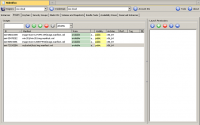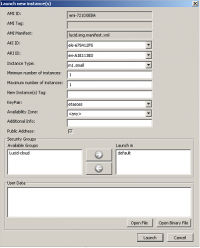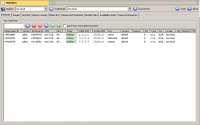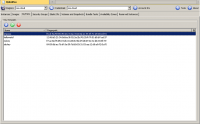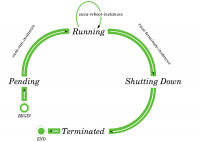UEC: Manajemen Instance
Secara umum ada tiga (3) tipe tools yang dapat digunakan untuk me-manage instance Eucalyptus.
- Firefox Plugins – Elasticfox dan Hybridfox
- Command Line tools seperti euca2ools
- Custom application yang di kembangkan menggunakan EC2 APIs. ( Tidak akan di bahas di sini )
Elasticfox
Elasticfox adalah open source Mozilla Firefox extension yang dapat bekerja di Firefox Version 2.0 ke atas untuk membantu kita dalam me-manage account di Amazon EC2 – menjalankan instance baru, mount volume Elastic Block Storage, map Elastic IP addresses, dan masih banyak lagi. Elasticfox awalnya di tulis untuk EC2, tapi sekarang dia juga dapat digunakan untuk manage account Eucalyptus yang kita punya, karena API Eucalyptus compatible dengan EC2.
Fitur
- Melihat daftar image yang tersedia (AMI untuk AWS dan EMI untuk Eucalyptus)
- Melihat daftar instance yang berjalan
- Menjalankan instance baru dari AMI/EMI
- Me-manage security group dan rule
- Manage Snapshot/EBS volume
Installation on Firefox
Install extension dari http://s3.amazonaws.com/ec2-downloads/elasticfox.xpi
Kita perlu me-restart Firefox sebelum kita dapat mulai menggunakan Elasticfox. Kita dapat menjalankan Elasticfox melalui menu ‘Tools’ dari Firefox.
Configuration
Mendefinisikan Region
- Klik pada tombol Region
- Masukan nama logical untuk region (Misalnya: “Eucalyptus” , “MyEucalyptus” dll)
- Masukan nilai dari EC2_URL dari file eucarc sebagai Endpoint URL(http://192.168.10.121:8773/services/Eucalyptus misalnya)
Mendefinisikan Credential
- Klik pada tombol Credential
- Enter a logical name for the credential set (Example: “EucaAcc1″ etc.)
- Enter EC2_ACCESS_KEY and EC2_SECRET_KEY from your eucarc file as the AWS Access Key and AWS Secret Access Key respectively
Mendefinisikan Pasangan Kunci
- Click on KeyPairs tab
- Click on “Create a key keypair” icon
- Enter a name for the key pair (Example: “eucakey” etc.)
- Choose location on the client machine to save the id file to (You will need this to use with putty etc. to make an SSH connection)
Mendefinisikan Group Security
- Click on SecurityGroups tab
- Enter a name for the group (Example: “Eucalyptus”, “EucaGroup” etc.)
- Enter the description and click on create button
- You will have an option to specify some basic ports like SSH/RDP to be opened up while creating the group itself. After the group is created, you can add rules any time by choosing the security group in the left pane titled “Your groups” and adding rules in the right pane titled “Group Permissions”
Untuk informasi lebih lanjut bisa di ambil di http://ec2-downloads.s3.amazonaws.com/elasticfox-owners-manual.pdf
Hybridfox
Hybridfox was forked from Elasticfox to make it usable with Eucalyptus, when Elasticfox worked only with AWS. Hybridfox can be used as the single interface to AWS and Eucalyptus.
The interface of Hybridfox is similar to Elasticfox and all the above steps in configuring Elasticfox apply to Hybridfox as well.
Even after the recent release of Elasticfox (version 1.7) with support for Eucalyptus, Hybridfox has the following additional features that make it attractive for users of Eucalyptus:
* Raising instances with Private IP * Some quirks related to hard coded mapping of instance types and architecture types addressed * Support for Eucalyptus 1.5.x as well as 1.6.x * Other usability enhancements
You can install the extension from http://code.google.com/p/hybridfox/downloads/list. The latest version (at the time of writing) is hybridfox-1.6.000024.xpi.
You will need to restart Firefox before you can start using Hybridfox. You can access Hybridfox from ‘Tools’ menu of Firefox.
Command Line Tool (Euca2ools)
Euca2ools dari Eucalyptus menyediakan beberapa command line tool untuk memanage eucalyptus. Perintah-perintah tersebut membantu kita dalam me-manage images, instances, storage, networking dll. Beberapa perintah yang akan berguna bagi kita akan di perlihatkan di bawah ini.
Instalasi euca2ools
$ sudo apt-get install euca2ools
Pembuatan Pasangan Kunci
Eucalyptus berharap client tool untuk menggunakan dua (2) macam credential. Satu set credential di sebut Access Key dan Secret Key yang digunakan oleh semua client yang membutuhkan untuk meminta sesuatu dari Cloud Controller. Setiap user yang terdaftar di interface web akan mempunyai set ini yang dibuatkan untuk masing-masing user. Kita dapat mengambilnya melalui Web seperti dijelaskan sebelumnya pada bagian “Web Interface”.
Kita juga perlu membuat sebuah pasangan kunci yang terdiri dari private key/public key untuk dapat menjalankan instance di Eucalyptus. Kunci ini di injeksi di instance dan dapat digunakan untuk melakukan akses passwordless SSH ke instance.
Pasangan kunci dapat di hasilkan menggunakan perintah berikut
uecadmin@client1:~$ cd ~/.euca uecadmin@client1:~/.euca$ source eucarc uecadmin@client1:~$ euca-add-keypair mykey > mykey.priv uecadmin@client1:~$ chmod 600 mykey.priv
Perintah di atas akan membuat pasangan key yang baru di sebut mykey. Private key mykey.priv akan di simpan secara lokal yang akan digunakan untuk menyambungkan ke instance yang di jalankan dengan mykey sebagai pasangan kunci.
Untuk melihat daftar pasangan kunci:
uecadmin@client1:~$ euca-describe-keypairs KEYPAIR mykey f7:ac:8e:f5:05:19:2b:31:28:8c:9b:d7:b8:07:0c:3c:b6:34:8f:79 KEYPAIR helloworld 12:96:b3:21:34:8d:6a:3f:92:2e:2b:70:23:ff:7f:51:b5:b7:ad:37 KEYPAIR ubuntu f6:af:9a:59:65:35:32:c4:3a:c4:62:0e:e1:44:0f:71:29:03:2d:91 KEYPAIR lucid 74:04:70:33:ed:57:7a:30:36:1f:ca:c6:ec:d5:4f:10:34:1a:52:51 KEYPAIR karmic 01:f9:aa:5f:4d:20:e2:53:d1:29:d0:0f:e2:f3:8c:21:91:70:7e:c8
Untuk men-delete pasangan kunci dapat menggunakan perintah
uecadmin@client1:~$ euca-delete-keypair helloworld
Tugas di atas dapat juga dilakukan menggunakan Hybridfox dari “Keypairs” tab.
Menjalankan dan Memanage Instance
Perintah berikut dapat digunakan untuk untuk menjalankan instance dengan menggunakan pasangan kunci yang kita buat, mencek status instance, dan meng-connect ke instance.
$ euca-run-instances emi-721D0EBA -k mykey -t c1.medium RESERVATION r-55560977 admin admin-default INSTANCE i-50630A2A emi-721D0EBA 0.0.0.0 0.0.0.0 pending mykey 2010-05-07T07:17:48.23Z eki-675412F5 eri-A1E113E0
$ euca-describe-instances RESERVATION r-55560977 admin default INSTANCE i-50630A2A emi-721D0EBA 192.168.10.200 172.19.1.2 running mykey 0 c1.medium 2010-05-07T07:17:48.23Z myueccluster eki-675412F5 eri-A1E113E0
01 $ euca-get-console-output i-50630A2A
02 i-50630A2A
03 2010-05-07T07:22:40.795Z
04 [ 0.000000] Initializing cgroup subsys cpuset
05 [ 0.000000] Initializing cgroup subsys cpu
06 [ 0.000000] Linux version 2.6.32-21-server (buildd@yellow) (gcc version 4.
07 4.3 (Ubuntu 4.4.3-4ubuntu5) ) #32-Ubuntu SMP Fri Apr 16 09:17:34 UTC 2010 (Ub
08 untu 2.6.32-21.32-server 2.6.32.11+drm33.2)
09 [ 0.000000] Command line: root=/dev/sda1 console=ttyS0
10 [ 0.000000] KERNEL supported cpus:
11 [ 0.000000] Intel GenuineIntel
12 [ 0.000000] AMD AuthenticAMD
13 [ 0.000000] Centaur CentaurHauls
14 [ 0.000000] BIOS-provided physical RAM map:
15 [ 0.000000] BIOS-e820: 0000000000000000 - 000000000009f000 (usable)
16 [ 0.000000] BIOS-e820: 000000000009f000 - 00000000000a0000 (reserved)
17 .............
18 .............
19 .............
uecadmin@client1:~$ ssh -i mykey.priv user@192.168.10.200
uecadmin@client1:~$ euca-reboot-instances i-50630A2A
uecadmin@client1:~$ euca-terminate-instances i-50630A2A
Make sure that you launch the instance with the correct VM type. If it is launched with a smaller VM type, then the following error is encountered.
error: insufficient disk capacity remaining
By default, m1.small is the VM type that is used which comes with a 2GB. So if you have a disk image of size 5GB, instead of
euca-run-instances emi-XXXXXXXX -k mykey
use
euca-run-instances emi-XXXXXXXX -k mykey -t c1.medium
VM type also has implications for amount of RAM and number of CPUs allocated to the instance. To know the configured VM types, please see the Configuration page of the web interface.
When you invoke “euca-run-instances” command (or when you choose to run an instance from Hybridfox/Elasticfox), here are a few things that happen on various components of UEC:
- Authentication/Authorization of the user request to ensure you have permission to launch the instance
- Identification of CC to take responsibility for deploying the instance and identification of the NC for running the instance.
- Downloading the image from WS3 to NC (images are cached so that starting multiple instances of the same machine image only downloads that image once)
- Create the requested virtual network interface
- Start the instance of the machine image running as a virtual machine using KVM
Starting and stopping of an instance is a complex process involving multiple components of UEC and a more detailed discussion is beyond the scope of a beginner’s guide.