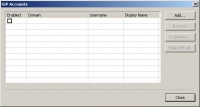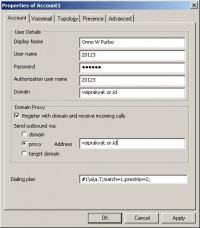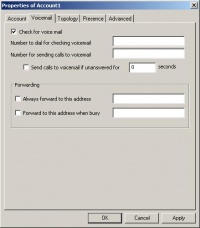VoIP Cookbook: X-lite Configuration
Although X-Lite could run the moment you completed the installation process, it does not mean you can use it immediately. You still have to configure the softphone. Its configuration menu can be opened by right-clicking on X-lite. X-Lite 3.0 has two lines that can be operated simultaneously. This implies we can establish two concurrent calls, each to different destination.
In X-Lite 3.0 configuration, you can enter the SIP account(s) given by your provider. However, the free software version of X-Lite 3.0 seems to limit the number of SIP accounts only one account. The previous version, X-Lite 2.0, allows 10 SIP accounts to be stored and used. Click “Add” to enter the information of the SIP account you have just created in VoIP Rakyat or of any other SIP accounts.
In the account tab, you have to fill in your username, authorization user name, which is the phone number given by the provider, the password obtained from VoIP Rakyat or any other SIP providers; the proxy address, which is voiprakyat.or.id, the address of VoIP Rakyat. Other information you also have to fill are domain, which is voiprakyat.or.id, and Display name, any name you want to enter. This functions as a Caller ID in a telecom network.
In the Voicemail tab, we can determine to where we have to dial in order to listen to our Voicemail. For VoIP Rakyat, the number is 904. Enter this number into "Number to dial for checking voicemail". If you use othr provider, use the number provided by the provider instead.