Difference between revisions of "OpenWRT: 3G modem"
Jump to navigation
Jump to search
Onnowpurbo (talk | contribs) |
Onnowpurbo (talk | contribs) |
||
| (7 intermediate revisions by the same user not shown) | |||
| Line 1: | Line 1: | ||
| − | + | ==Pastikan di Make Menuconfig== | |
| − | |||
| − | + | Network > | |
| + | chat | ||
| + | ppp | ||
| + | ppp-mod-pppoa | ||
| + | ppp-mod-pppoe | ||
| + | ppp-mod-pppol2tp | ||
| + | ppp-mod-pptp | ||
| + | ppp-mod-radius | ||
| + | ppp-multilink | ||
| + | pppdump | ||
| + | pppstats | ||
| + | Kernel Modules > USB Support > | ||
| + | kmod-usb-serial | ||
| + | kmod-usb-serial-ipw | ||
| + | kmod-usb-serial-option | ||
| + | kmod-usb-serial-qualcomm | ||
| + | kmod-usb-serial-wwan | ||
| + | kmod-usb-acm | ||
| + | LuCI > | ||
| + | 6. Protocols > | ||
| + | luci-proto-3g | ||
| − | + | ==Instalasi== | |
| − | + | Masukan USB modem & Restart Router. | |
| + | Cek dmesg melalui shell ketik | ||
| − | + | dmesg | |
| − | |||
| − | |||
| − | + | akan ada kata-kata seperti, | |
| − | + | [ 18.140000] USB Serial support registered for GSM modem (1-port) | |
| − | + | [ 18.150000] usbcore: registered new interface driver option | |
| − | + | [ 18.150000] option: v0.7.2:USB Driver for GSM modems | |
| − | + | [ 18.270000] USB Serial support registered for Qualcomm USB modem | |
| − | + | [ 18.280000] usbcore: registered new interface driver qcserial | |
| − | + | [ 24.540000] usb 1-1: new high-speed USB device number 3 using ehci-platform | |
| − | + | [ 24.710000] option 1-1:1.0: GSM modem (1-port) converter detected | |
| − | + | [ 24.710000] usb 1-1: GSM modem (1-port) converter now attached to ttyUSB0 | |
| − | + | [ 24.720000] option 1-1:1.1: GSM modem (1-port) converter detected | |
| − | + | [ 24.730000] usb 1-1: GSM modem (1-port) converter now attached to ttyUSB1 | |
| − | + | [ 25.750000] scsi 3:0:0:0: CD-ROM HUAWEI Mass Storage 2.31 PQ: 0 ANSI: 2 | |
| − | + | [ 25.760000] scsi 4:0:0:0: Direct-Access HUAWEI MMC Storage 2.31 PQ: 0 ANSI: 2 | |
| − | + | [ 18.140000] USB Serial support registered for GSM modem (1-port) | |
| − | + | [ 18.150000] usbcore: registered new interface driver option | |
| − | + | [ 18.150000] option: v0.7.2:USB Driver for GSM modems | |
| + | [ 18.270000] USB Serial support registered for Qualcomm USB modem | ||
| + | [ 18.280000] usbcore: registered new interface driver qcserial | ||
| + | [ 24.540000] usb 1-1: new high-speed USB device number 3 using ehci-platform | ||
| + | [ 24.710000] option 1-1:1.0: GSM modem (1-port) converter detected | ||
| + | [ 24.710000] usb 1-1: GSM modem (1-port) converter now attached to ttyUSB0 | ||
| + | [ 24.720000] option 1-1:1.1: GSM modem (1-port) converter detected | ||
| + | [ 24.730000] usb 1-1: GSM modem (1-port) converter now attached to ttyUSB1 | ||
| − | + | Kita juga dapat melakukan | |
| − | + | cat /proc/bus/usb/devices | |
| − | + | Keluar kata-kata kurang lebih | |
| − | |||
| − | |||
| − | |||
| − | + | T: Bus=01 Lev=01 Prnt=01 Port=00 Cnt=01 Dev#= 3 Spd=480 MxCh= 0 | |
| + | D: Ver= 2.00 Cls=00(>ifc ) Sub=00 Prot=00 MxPS=64 #Cfgs= 1 | ||
| + | P: Vendor=12d1 ProdID=1003 Rev= 0.00 | ||
| + | S: Manufacturer=HUAWEI Technology | ||
| + | S: Product=HUAWEI Mobile | ||
| − | + | Cek /dev/ttyUSB* | |
| − | + | ls /dev/ttyUSB* | |
| − | + | Akan keluar misalnya | |
| − | |||
| − | |||
| − | |||
| − | |||
| − | |||
| − | |||
| − | |||
| − | |||
| − | |||
| − | |||
| − | |||
| − | |||
| − | + | /dev/ttyUSB0 /dev/ttyUSB1 | |
| − | + | Salah satu diantaranya adalah USB modem yang kita pasang. | |
| − | |||
| − | |||
| − | |||
| − | |||
| − | |||
| − | + | ==Konfigurasi USB Modem== | |
| − | + | Edit | |
| − | + | vi /etc/config/network | |
| − | |||
| − | + | Contoh untuk XL | |
| − | + | config interface 3g | |
| − | + | option ifname ppp0 | |
| − | + | # option pincode 1234 | |
| − | + | option device /dev/ttyUSB0 | |
| − | + | # option apn your.apn | |
| − | + | option apn internet | |
| − | + | option service umts | |
| − | + | option proto 3g | |
| − | + | Contoh untuk Telkomsel | |
| − | |||
| − | + | config interface '3G' | |
| − | + | option proto '3g' | |
| − | + | option service 'umts' | |
| − | + | option device '/dev/ttyUSB0' | |
| − | + | option apn 'telkomsel' | |
| − | + | option username 'wap' | |
| − | + | option password 'wap123' | |
| − | |||
| − | |||
| − | |||
| − | |||
| − | |||
| − | |||
| − | |||
| − | |||
| − | |||
| − | |||
| − | |||
| − | |||
| − | |||
| − | |||
| − | |||
| − | |||
| − | |||
| − | |||
| − | |||
| − | |||
| − | |||
| − | |||
| − | |||
| − | |||
| − | |||
| − | |||
| − | |||
| − | |||
| − | |||
| − | |||
| − | |||
| − | |||
| − | |||
| − | |||
| − | |||
| − | config interface | ||
| − | |||
| − | |||
| − | |||
| − | |||
| − | |||
| − | |||
| − | |||
| − | |||
| − | |||
| − | |||
| − | |||
| − | |||
| − | |||
| − | |||
| − | |||
| − | |||
| − | |||
| − | |||
| − | |||
| − | |||
| − | |||
| − | |||
| − | |||
| − | |||
| − | |||
| − | |||
| − | |||
| − | |||
| − | |||
| − | |||
| − | |||
| − | |||
| − | |||
| − | |||
| − | |||
| − | |||
| − | |||
| − | |||
| − | |||
| − | |||
| − | |||
| − | |||
| − | |||
| − | |||
| − | |||
| − | |||
| − | |||
| − | |||
| − | |||
| − | |||
| − | |||
| − | |||
| − | |||
| − | |||
| − | |||
| − | |||
| − | |||
| − | |||
| − | |||
| − | |||
| − | |||
| − | |||
| − | |||
| − | |||
| − | |||
| − | |||
| − | |||
| − | |||
| − | |||
| − | |||
| − | |||
| − | |||
| − | |||
| − | |||
| − | |||
| − | |||
| − | |||
| − | |||
| − | |||
| − | |||
| − | |||
| − | |||
| − | |||
| − | |||
| − | |||
| − | |||
| − | |||
| − | |||
| − | |||
| − | |||
| − | |||
| − | |||
| − | |||
| − | |||
| − | |||
| − | |||
| − | |||
| − | |||
| − | |||
| − | |||
| − | |||
| − | |||
| − | |||
| − | |||
| − | |||
| − | |||
| − | |||
| − | |||
| − | |||
| − | |||
| − | |||
| − | |||
| − | |||
| − | |||
| − | |||
| − | |||
| − | |||
| − | |||
| − | |||
| − | |||
| − | |||
| − | |||
| − | |||
| − | |||
| − | |||
| − | |||
| − | |||
| − | |||
| − | |||
| − | |||
| − | |||
| − | |||
| − | |||
| − | |||
| − | |||
| − | |||
| − | |||
| − | |||
| − | |||
| − | |||
| − | |||
| − | |||
| − | |||
| − | |||
| − | |||
| − | |||
| − | |||
| − | |||
| − | |||
| − | |||
| − | |||
| − | |||
| − | |||
| − | |||
| − | |||
| − | |||
| − | |||
| − | |||
| − | |||
| − | |||
| − | |||
| − | |||
| − | |||
| − | |||
| − | |||
| − | |||
| − | |||
| − | |||
| − | |||
| − | |||
| − | |||
| − | |||
| − | |||
| − | |||
| − | |||
| − | |||
| − | |||
| − | |||
| − | |||
| − | |||
| − | |||
| − | |||
| − | |||
| − | |||
| − | |||
| − | |||
| − | |||
| − | |||
| − | |||
| − | |||
| − | |||
| − | |||
| − | |||
| − | |||
| − | |||
| − | |||
| − | |||
| − | |||
| − | |||
| − | |||
| − | |||
| − | |||
| − | |||
| − | |||
| − | |||
| − | |||
| − | |||
| − | |||
| − | |||
| − | |||
| − | |||
| − | |||
| − | |||
| − | |||
| − | |||
| − | |||
| − | |||
| − | |||
| − | |||
| − | |||
| − | |||
| − | |||
| − | |||
| − | |||
| − | |||
| − | |||
| − | |||
| − | |||
| − | |||
| − | |||
| − | |||
| − | |||
| − | |||
| − | |||
| − | |||
| − | |||
| − | |||
| − | |||
| − | |||
| − | |||
| − | |||
| − | |||
| − | |||
| − | |||
| − | |||
| − | |||
| − | |||
| − | |||
| − | |||
| − | |||
| − | |||
| − | |||
| − | |||
| − | |||
| − | |||
| − | |||
| − | |||
| − | |||
| − | |||
| − | |||
| − | |||
| − | |||
| − | |||
| − | |||
| − | |||
| − | |||
| − | |||
| − | |||
| − | |||
| − | |||
| − | |||
| − | |||
| − | |||
| − | |||
| − | |||
| − | |||
| − | |||
| − | |||
| − | |||
| − | |||
| − | |||
| − | |||
| − | |||
| − | |||
| − | |||
| − | |||
| − | |||
| − | |||
| − | |||
| − | |||
| − | |||
| − | |||
| − | |||
| − | |||
| − | |||
| − | |||
| − | |||
| − | |||
| − | |||
| − | |||
| − | |||
| − | |||
| − | |||
| − | |||
| − | |||
| − | |||
| − | |||
| − | |||
| − | |||
| − | |||
| − | |||
| − | |||
| − | |||
| − | |||
| − | |||
| − | |||
| − | |||
| − | |||
| − | |||
| − | |||
| − | |||
| − | |||
| − | |||
| − | |||
| − | |||
| − | |||
| − | |||
| − | |||
| − | |||
| − | |||
| − | |||
| − | |||
| − | |||
| − | |||
| − | |||
| − | |||
| − | |||
| − | |||
| − | |||
| − | |||
| − | |||
| − | |||
| − | |||
| − | |||
| − | |||
| − | |||
| − | |||
| − | |||
| − | |||
| − | |||
| − | |||
| − | |||
| − | |||
| − | |||
| − | |||
| − | |||
| − | |||
| − | |||
| − | |||
| − | |||
| − | |||
| − | |||
| − | |||
| − | |||
| − | |||
| − | |||
| − | |||
| − | |||
| − | |||
| − | |||
| − | |||
| − | |||
| − | |||
| − | |||
| − | |||
| − | |||
| − | |||
| − | |||
| − | |||
| − | |||
| − | |||
| − | |||
| − | |||
| − | |||
| − | |||
| − | |||
| − | |||
| − | |||
| − | |||
| − | |||
| − | |||
| − | |||
| − | |||
| − | |||
| − | |||
| − | |||
| − | |||
| − | |||
| − | |||
| − | |||
| − | |||
| − | |||
| − | |||
| − | |||
| − | |||
| − | |||
| − | |||
| − | |||
| − | |||
| − | |||
| − | |||
| − | |||
| − | |||
| − | |||
| − | |||
| − | |||
| − | |||
| − | |||
| − | |||
| − | |||
| − | |||
| − | |||
| − | |||
| − | |||
| − | |||
| − | |||
| − | |||
| − | |||
| − | |||
| − | |||
| − | |||
| − | |||
| − | |||
| − | |||
| − | |||
| − | |||
| − | |||
| − | |||
| − | |||
| − | |||
| − | |||
| − | |||
| − | |||
| − | |||
| − | |||
| − | |||
| − | |||
| − | |||
| − | |||
| − | |||
| − | |||
| − | |||
| − | |||
| − | |||
| + | Untuk IPv6 sebaiknya konfigurasi sambungan Telkomsel pakai | ||
| + | config interface '3G' | ||
| + | option proto '3g' | ||
| + | option service 'umts' | ||
| + | option device '/dev/ttyUSB0' | ||
| + | option apn 'internet' | ||
| + | option username '' | ||
| + | option password '' | ||
| + | Selanjutnya kita dapat me-reboot router. | ||
| + | Biasanya akan secara automatis modem 3G terdetek dan akan langsung bisa di aktifkan / digunakan. Kita dapat melihat status-nya di Administration > Network > Interfaces. | ||
| + | [[Image:Openwrt-3g.png|center|200px|thumb]] | ||
==Referensi== | ==Referensi== | ||
Latest revision as of 09:42, 5 June 2013
Pastikan di Make Menuconfig
Network >
chat
ppp
ppp-mod-pppoa
ppp-mod-pppoe
ppp-mod-pppol2tp
ppp-mod-pptp
ppp-mod-radius
ppp-multilink
pppdump
pppstats
Kernel Modules > USB Support >
kmod-usb-serial
kmod-usb-serial-ipw
kmod-usb-serial-option
kmod-usb-serial-qualcomm
kmod-usb-serial-wwan
kmod-usb-acm
LuCI >
6. Protocols >
luci-proto-3g
Instalasi
Masukan USB modem & Restart Router. Cek dmesg melalui shell ketik
dmesg
akan ada kata-kata seperti,
[ 18.140000] USB Serial support registered for GSM modem (1-port) [ 18.150000] usbcore: registered new interface driver option [ 18.150000] option: v0.7.2:USB Driver for GSM modems [ 18.270000] USB Serial support registered for Qualcomm USB modem [ 18.280000] usbcore: registered new interface driver qcserial [ 24.540000] usb 1-1: new high-speed USB device number 3 using ehci-platform [ 24.710000] option 1-1:1.0: GSM modem (1-port) converter detected [ 24.710000] usb 1-1: GSM modem (1-port) converter now attached to ttyUSB0 [ 24.720000] option 1-1:1.1: GSM modem (1-port) converter detected [ 24.730000] usb 1-1: GSM modem (1-port) converter now attached to ttyUSB1 [ 25.750000] scsi 3:0:0:0: CD-ROM HUAWEI Mass Storage 2.31 PQ: 0 ANSI: 2 [ 25.760000] scsi 4:0:0:0: Direct-Access HUAWEI MMC Storage 2.31 PQ: 0 ANSI: 2 [ 18.140000] USB Serial support registered for GSM modem (1-port) [ 18.150000] usbcore: registered new interface driver option [ 18.150000] option: v0.7.2:USB Driver for GSM modems [ 18.270000] USB Serial support registered for Qualcomm USB modem [ 18.280000] usbcore: registered new interface driver qcserial [ 24.540000] usb 1-1: new high-speed USB device number 3 using ehci-platform [ 24.710000] option 1-1:1.0: GSM modem (1-port) converter detected [ 24.710000] usb 1-1: GSM modem (1-port) converter now attached to ttyUSB0 [ 24.720000] option 1-1:1.1: GSM modem (1-port) converter detected [ 24.730000] usb 1-1: GSM modem (1-port) converter now attached to ttyUSB1
Kita juga dapat melakukan
cat /proc/bus/usb/devices
Keluar kata-kata kurang lebih
T: Bus=01 Lev=01 Prnt=01 Port=00 Cnt=01 Dev#= 3 Spd=480 MxCh= 0 D: Ver= 2.00 Cls=00(>ifc ) Sub=00 Prot=00 MxPS=64 #Cfgs= 1 P: Vendor=12d1 ProdID=1003 Rev= 0.00 S: Manufacturer=HUAWEI Technology S: Product=HUAWEI Mobile
Cek /dev/ttyUSB*
ls /dev/ttyUSB*
Akan keluar misalnya
/dev/ttyUSB0 /dev/ttyUSB1
Salah satu diantaranya adalah USB modem yang kita pasang.
Konfigurasi USB Modem
Edit
vi /etc/config/network
Contoh untuk XL
config interface 3g option ifname ppp0 # option pincode 1234 option device /dev/ttyUSB0 # option apn your.apn option apn internet option service umts option proto 3g
Contoh untuk Telkomsel
config interface '3G' option proto '3g' option service 'umts' option device '/dev/ttyUSB0' option apn 'telkomsel' option username 'wap' option password 'wap123'
Untuk IPv6 sebaiknya konfigurasi sambungan Telkomsel pakai
config interface '3G' option proto '3g' option service 'umts' option device '/dev/ttyUSB0' option apn 'internet' option username option password
Selanjutnya kita dapat me-reboot router. Biasanya akan secara automatis modem 3G terdetek dan akan langsung bisa di aktifkan / digunakan. Kita dapat melihat status-nya di Administration > Network > Interfaces.
Referensi
- http://wiki.openwrt.org/doc/recipes/3gdongle?s[]=3g&s[]=modem
Pranala Menarik
- OpenWRT
- OpenWRT: Source Repository Download
- OpenWRT: Melihat Daftar Package
- OpenWRT: Build Firmware
- OpenWRT: Build Firmware Buffalo WZRHPG450H
- OpenWRT: Build Firmware Ubiquiti NanoStation2
- OpenWRT: Build Firmware Mikrotik RB433
- OpenWRT: Mikrotik RB433
- OpenWRT: 3G modem
- OpenWRT: Build Firmware dengan 3G Modem Support
- UBNT