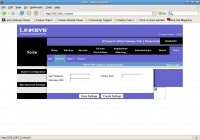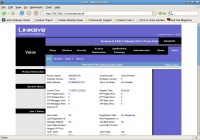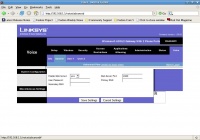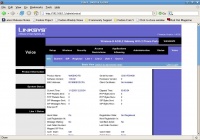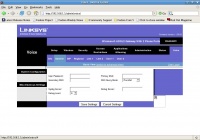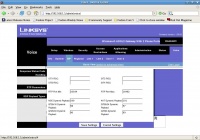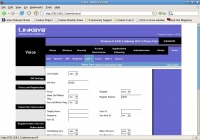VoIP Cookbook: VoIP Configuration in Linksys WAG54GP2
The menu for configuring VoIP on WAG54GP2 can be found in its Voice menu. In general, how to configure the device is not different from the configuration other Linksys equipments, with the following steps:
- User mode is primarily used to view any existing configuration.
- Admin mode is mainly used to change the configuration.
In order to set the SIP account, we need to change the basic view to advanced view in the Admin mode.
The information required to set the SIP account are as follows:
- Username/ telephone number.
- Password.
- SIP Server address.
It is recommended that you look into the Info submenu available in Voice menu. What you have to look in particular is the Line status, specifically the registration state parameter. Once everything is properly configured, ensure that what is stated in the Registration State is Registered.
System configuration uses web from VoIP Linksys WAG54GP2 through a specific port, with 1880 as its default value. This port can be enabled or disabled through system menu. Don't forget to click Save Settings to store the configuration settings.
In Advanced View, we will obtain more information. What we need to access is Line 1 and Line 2 menu so as to configure SIP account in SIP softswitch used. Other parameters in other menu beside Line 1 and Line 2 need not to be changed.
In system menu, if necessary, we can include Primary and Secondary DNS parameters.
Through the SIP menu we can configure the ports, payload, CODEC, etc. Basically, these parameters need not to be changed. We can still use its standard parameters to achieve good results.
In Line menu parameter, we can set SIP account that is used to register with VoIP softswitch. The parameters we have to set are as follows:
- Line Enable – set to Yes so the line becomes active.
- Proxy – fill in with name/hostname/IP address of the softswitch to be used.
- Display Name – fill in with VoIP phone number.
- User ID – fill with VoIP phone number.
- Password – fill with VoIP password.
Use Auth parameter usually is set to No. If it is set to Yes, we need to fill in the Audth ID parameter with the VoIP telephone number. The same settings also applies to Line 2.