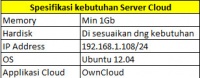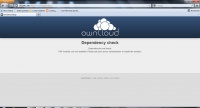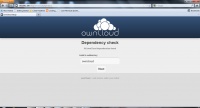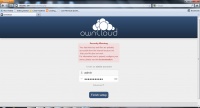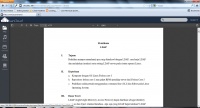Ubuntu OwnCloud
Sumber: http://jagoancengeng.wordpress.com/2013/03/18/membangun-drive-cloud-pada-jaringan-lokal/
eknologi Cloud saat ini sedang berkembang seiring dengan kebutuhan akan penyimpanan data yang bersifat “bisa di akses dimana saja”, beberapa perusahaan besar sudah mengintegrasikan layanan cloud dengan layanan yang lainnya sebut saja IBM dengan LotusLive ,Microsoft dengan Windows Azure, Apple dengan Mobile Me dan Google dengan google docs.
banyak nilai lebih untuk penyimpanan berbasis cloud, selain penyimpanan terpusat, data dapat di share bersama dengan pengguna lain dan dapat di akses dalam waktu bersamaan. Lantas bagaimana Solusi untuk Pemakai opensource yang ingin membentuk layanan penyimpanan Cloud jika ingin di terapkan dalam lingkungan jaringan lokal, semisal Perkantoran, Sekolah, Kampus ataupun instansi Pemerintah.
Tulisan ini akan coba untuk mengupas layanan owncloud, Applikasi cloud yang berjalan pada system Linux, untuk percobaan yang saya lakukan di mini lab rumah saya, saya menggunakan ubuntu 12.04 dan berikut kebutuhan untuk instalasi owncloud
Untuk menginstall own cloud jalankan step-step berikut.
1. lakukan update ubuntu dengan perintah
apt-get update
2.Install depedency yang di perlukan.
apt-get install apache2 php5 php5-json php5-gd php5-sqlite curl libcurl3 \ libcurl3-dev php5-curl php5-common php-xml-parser
3.Download script php setup-owncloud.php , kemudian letakkan pada folder
/var/www
4.Akses dengan menggunakan browser http://192.168.1.108/setup-owncloud.php makan akan muncul tampilan seperti ini
[[Image:Install-cloud.jpg}center|200px|thumb]]
5.jangan panik dengan tampilan di Dibawah ini, karena modul instalasi belum mengidentifikasi depedency nya. untuk mengatasi hal tersbut lakukan Restart Apache dan beri permision read.write and exec untuk folder /var/www
/etc/init.d/apache2 restart chmod 777 /var/www
6. Setelah apache di restart dan nilai chmod untuk directory /var/www sudah di rubah, refresh Browsernya. maka tampilan akan seperti ini. beri nama subdirectory cloud bebas, boleh menggunakan apa saja.
7.Berikan password untuk user admin, bebas mau kasih apa saja. dalam percobaan ini saya menggunakan password untuk admin, pass:imamgantengsekali (aihhh…narsis amat ) :)
8. Setelah memasukan password untuk admin, maka instalasi sudah sukses.dan kita sudah bisa upload, share, download.
Alhamdulillah..sampai sini kita sudah mempunyai tempat penyimpanan berbasis cloud, Selamat bekreasi dengan owncloud, dan semoga bermanfaat.
Cara Lain
5 down vote accepted
Installing a webserver
Owncloud is a webservice so you will need to install LAMP - the webserver for Ubuntu. Do that by running the following. Or choose to install LAMP when installing the server.
sudo apt-get install lamp-server^
Give mySQL root a password when asked - and remember it as you will need it later.
You will also need the GD module for PHP so install that using the following.
sudo apt-get install php5-gd
Getting Owncloud server
Next you will need the owncloud server files. You will find full instructions here, but in summary just run the following.
sudo -i wget http://download.opensuse.org/repositories/isv:ownCloud:community/xUbuntu_12.04/Release.key apt-key add - < Release.key echo 'deb http://download.opensuse.org/repositories/isv:ownCloud:community/xUbuntu_12.04/ /' >> /etc/apt/sources.list.d/owncloud.list apt-get update apt-get install owncloud exit
Setting the permissions of the owncloud files to those of the webserver by running.
sudo chown -R www-data:www-data /var/www/owncloud
Setting up a separate partition/drive for the data directory (optional)
If you want to keep the data on a separate drive then add it and set its mount point in /mnt/owncloudData (preferably) Final setup
Go to http://your-server-ip/owncloud in the browser of a computer on the same network. Set the username and password that you want for the admin user.
Under advance (after clicking it) you can change the data path if you prepared a separate one. You can also change the database engine, if you choose mySQL then set root as the user, the password is the one you set above when you installed LAMP and the database name is up to you ('owncloud' is a good name). Giving server a proper name (optional) - only if server is gateway
Typing the IP address of the server to access the web UI can become hard to remember so lets give it a proper name. Type the following.
sudo nano /etc/hosts
And add the following to the end.
server-ip server-name
Replace server-ip with its IP and server-name with the name (like just 'server' is good). Now lets get DNSMASQ to use the hosts file (like explained here) by typing the following.
sudo -i echo 'addn-hosts=/etc/hosts' >> /etc/NetworkManager/dnsmasq.d/hosts.conf restart network-manager exit
You should now be able to go to http://server-name/owncloud to access the UI from any computer in the LAN.