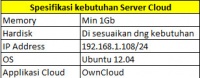Difference between revisions of "Ubuntu OwnCloud"
Onnowpurbo (talk | contribs) |
Onnowpurbo (talk | contribs) |
||
| (37 intermediate revisions by the same user not shown) | |||
| Line 1: | Line 1: | ||
| − | + | Teknologi Cloud saat ini sedang berkembang seiring dengan kebutuhan akan penyimpanan data yang bersifat “bisa di akses dimana saja”, beberapa perusahaan besar sudah mengintegrasikan layanan cloud dengan layanan yang lainnya sebut saja IBM dengan LotusLive ,Microsoft dengan Windows Azure, Apple dengan Mobile Me dan Google dengan google docs. | |
| + | banyak nilai lebih untuk penyimpanan berbasis cloud, selain penyimpanan terpusat, data dapat di share bersama dengan pengguna lain dan dapat di akses dalam waktu bersamaan. Lantas bagaimana Solusi untuk Pemakai opensource yang ingin membentuk layanan penyimpanan Cloud jika ingin di terapkan dalam lingkungan jaringan lokal, semisal Perkantoran, Sekolah, Kampus ataupun instansi Pemerintah. | ||
| + | Tulisan ini akan coba untuk mengupas layanan owncloud, Applikasi cloud yang berjalan pada system Linux, untuk percobaan yang saya lakukan di mini lab rumah saya, saya menggunakan ubuntu 18.04 dan berikut kebutuhan untuk instalasi owncloud | ||
| − | + | [[Image:Spesifikasi.jpg|center|200px|thumb]] | |
| − | |||
| − | |||
| − | + | ==Perbaiki Repository== | |
| + | |||
| + | |||
| + | Edit /etc/apt/sources.list tambahkan universe & multiverse | ||
| + | |||
| + | deb http://archive.ubuntu.com/ubuntu bionic main universe multiverse | ||
| + | deb http://archive.ubuntu.com/ubuntu bionic-security main universe multiverse | ||
| + | deb http://archive.ubuntu.com/ubuntu bionic-updates main universe multiverse | ||
| + | |||
| + | Lakukan | ||
| + | |||
| + | apt update | ||
| + | |||
| + | |||
| + | ==Install Apache2== | ||
| + | |||
| + | Instalasi | ||
| + | |||
| + | sudo apt install apache2 | ||
| + | |||
| + | Tambahkan | ||
| + | |||
| + | sudo sed -i "s/Options Indexes FollowSymLinks/Options FollowSymLinks/" /etc/apache2/apache2.conf | ||
| + | |||
| + | Restart | ||
| + | |||
| + | sudo systemctl stop apache2.service | ||
| + | sudo systemctl start apache2.service | ||
| + | sudo systemctl enable apache2.service | ||
| − | + | ==Instalasi Database== | |
| − | + | Install | |
| − | |||
| − | |||
| − | + | sudo apt -y install mariadb-server mariadb-client | |
| − | + | sudo systemctl stop mariadb.service | |
| − | + | sudo systemctl start mariadb.service | |
| + | sudo systemctl enable mariadb.service | ||
| − | + | Amankan | |
| − | + | sudo mysql_secure_installation | |
| − | + | * Enter current password for root (enter for none): Just press the Enter | |
| + | * Set root password? [Y/n]: Y | ||
| + | * New password: 123456 | ||
| + | * Re-enter new password: 123456 | ||
| + | * Remove anonymous users? [Y/n]: Y | ||
| + | * Disallow root login remotely? [Y/n]: Y | ||
| + | * Remove test database and access to it? [Y/n]: Y | ||
| + | * Reload privilege tables now? [Y/n]: Y | ||
| − | + | Restart | |
| − | + | sudo systemctl restart mariadb.service | |
| − | |||
| − | + | ==Install PHP== | |
| − | |||
| − | + | Install | |
| − | + | sudo apt -y install software-properties-common | |
| + | sudo add-apt-repository ppa:ondrej/php | ||
| + | sudo apt update | ||
| + | sudo apt -y install php7.1 libapache2-mod-php7.1 php7.1-common php7.1-mbstring \ | ||
| + | php7.1-xmlrpc php7.1-soap php7.1-apcu php7.1-smbclient php7.1-ldap php7.1-redis php7.1-gd \ | ||
| + | php7.1-xml php7.1-intl php7.1-json php7.1-imagick php7.1-mysql php7.1-cli php7.1-mcrypt \ | ||
| + | php7.1-ldap php7.1-zip php7.1-curl unzip | ||
| − | + | Edit | |
| − | + | sudo nano /etc/php/7.1/apache2/php.ini | |
| − | + | memory_limit = 256M | |
| + | upload_max_filesize = 100M | ||
| − | + | ==Konfigurasi Database== | |
| − | + | sudo mysql -u root -p123456 | |
| + | CREATE DATABASE owncloud; | ||
| + | CREATE USER 'ownclouduser'@'localhost' IDENTIFIED BY 'owncloud'; | ||
| + | GRANT ALL ON owncloud.* TO 'root'@'localhost' IDENTIFIED BY '123456' WITH GRANT OPTION; | ||
| + | GRANT ALL ON owncloud.* TO 'ownclouduser'@'localhost' IDENTIFIED BY 'owncloud' WITH GRANT OPTION; | ||
| + | FLUSH PRIVILEGES; | ||
| + | EXIT; | ||
| − | == | + | ==Download OwnCloud== |
| + | cd /tmp && wget https://download.owncloud.org/community/owncloud-10.1.1.zip | ||
| + | unzip owncloud-10.1.1.zip | ||
| + | sudo mv owncloud /var/www/html/owncloud/ | ||
| − | + | mkdir /var/www/html/owncloud/data | |
| + | chown -Rf nobody: /var/www/html/owncloud/data/ | ||
| + | chmod -Rf 777 /var/www/html/owncloud/data | ||
| + | sudo chown -R www-data:www-data /var/www/html/owncloud/ | ||
| + | sudo chmod -R 755 /var/www/html/owncloud/ | ||
| + | ==Konfigurasi Apache2== | ||
| − | sudo | + | sudo nano /etc/apache2/sites-available/owncloud.conf |
| − | |||
| − | |||
| − | |||
| − | + | <VirtualHost *:80> | |
| + | ServerAdmin admin@example.com | ||
| + | DocumentRoot /var/www/html/owncloud/ | ||
| + | ServerName example.com | ||
| + | ServerAlias www.example.com | ||
| + | |||
| + | Alias /owncloud "/var/www/html/owncloud/" | ||
| + | |||
| + | <Directory /var/www/html/owncloud/> | ||
| + | Options +FollowSymlinks | ||
| + | AllowOverride All | ||
| + | Require all granted | ||
| + | <IfModule mod_dav.c> | ||
| + | Dav off | ||
| + | </IfModule> | ||
| + | SetEnv HOME /var/www/html/owncloud | ||
| + | SetEnv HTTP_HOME /var/www/html/owncloud | ||
| + | </Directory> | ||
| + | |||
| + | ErrorLog ${APACHE_LOG_DIR}/error.log | ||
| + | CustomLog ${APACHE_LOG_DIR}/access.log combined | ||
| − | + | </VirtualHost> | |
| − | + | ||
| + | Aktifkan | ||
| + | |||
| + | sudo a2ensite owncloud.conf | ||
| + | sudo a2enmod rewrite | ||
| + | sudo a2enmod headers | ||
| + | sudo a2enmod env | ||
| + | sudo a2enmod dir | ||
| + | sudo a2enmod mime | ||
| + | |||
| + | Restart | ||
| + | |||
| + | /etc/init.d/apache2 restart | ||
| + | |||
| + | ==Konfigurasi Via Web== | ||
| + | |||
| + | Akses ke | ||
| + | |||
| + | http://ip-address-server/owncloud/ | ||
| − | |||
| − | + | Masukan via web | |
| − | + | username admin admin | |
| + | password admin 123456 | ||
| + | data folder /var/www/html/owncloud/data | ||
| + | database user root | ||
| + | database password 123456 | ||
| + | database name owncloud | ||
| + | database host localhost:3306 | ||
| − | + | Klik FINISH | |
==Referensi== | ==Referensi== | ||
| + | * https://websiteforstudents.com/install-owncloud-on-ubuntu-18-04-lts-beta-with-apache2-mariadb-and-php-7-1-support/ | ||
* http://jagoancengeng.wordpress.com/2013/03/18/membangun-drive-cloud-pada-jaringan-lokal/ | * http://jagoancengeng.wordpress.com/2013/03/18/membangun-drive-cloud-pada-jaringan-lokal/ | ||
* http://doc.owncloud.org/ | * http://doc.owncloud.org/ | ||
* http://owncloud.org/ | * http://owncloud.org/ | ||
* http://askubuntu.com/questions/362326/owncloud-server-on-ubuntu-12-04 | * http://askubuntu.com/questions/362326/owncloud-server-on-ubuntu-12-04 | ||
| + | |||
| + | |||
| + | ==Youtube== | ||
| + | |||
| + | * https://youtu.be/Be6C_o4DgFE | ||
| + | |||
| + | ==Pranala Menarik== | ||
| + | |||
| + | * [[NextCloud]] | ||
Latest revision as of 14:41, 9 May 2019
Teknologi Cloud saat ini sedang berkembang seiring dengan kebutuhan akan penyimpanan data yang bersifat “bisa di akses dimana saja”, beberapa perusahaan besar sudah mengintegrasikan layanan cloud dengan layanan yang lainnya sebut saja IBM dengan LotusLive ,Microsoft dengan Windows Azure, Apple dengan Mobile Me dan Google dengan google docs.
banyak nilai lebih untuk penyimpanan berbasis cloud, selain penyimpanan terpusat, data dapat di share bersama dengan pengguna lain dan dapat di akses dalam waktu bersamaan. Lantas bagaimana Solusi untuk Pemakai opensource yang ingin membentuk layanan penyimpanan Cloud jika ingin di terapkan dalam lingkungan jaringan lokal, semisal Perkantoran, Sekolah, Kampus ataupun instansi Pemerintah.
Tulisan ini akan coba untuk mengupas layanan owncloud, Applikasi cloud yang berjalan pada system Linux, untuk percobaan yang saya lakukan di mini lab rumah saya, saya menggunakan ubuntu 18.04 dan berikut kebutuhan untuk instalasi owncloud
Perbaiki Repository
Edit /etc/apt/sources.list tambahkan universe & multiverse
deb http://archive.ubuntu.com/ubuntu bionic main universe multiverse deb http://archive.ubuntu.com/ubuntu bionic-security main universe multiverse deb http://archive.ubuntu.com/ubuntu bionic-updates main universe multiverse
Lakukan
apt update
Install Apache2
Instalasi
sudo apt install apache2
Tambahkan
sudo sed -i "s/Options Indexes FollowSymLinks/Options FollowSymLinks/" /etc/apache2/apache2.conf
Restart
sudo systemctl stop apache2.service sudo systemctl start apache2.service sudo systemctl enable apache2.service
Instalasi Database
Install
sudo apt -y install mariadb-server mariadb-client
sudo systemctl stop mariadb.service sudo systemctl start mariadb.service sudo systemctl enable mariadb.service
Amankan
sudo mysql_secure_installation
- Enter current password for root (enter for none): Just press the Enter
- Set root password? [Y/n]: Y
- New password: 123456
- Re-enter new password: 123456
- Remove anonymous users? [Y/n]: Y
- Disallow root login remotely? [Y/n]: Y
- Remove test database and access to it? [Y/n]: Y
- Reload privilege tables now? [Y/n]: Y
Restart
sudo systemctl restart mariadb.service
Install PHP
Install
sudo apt -y install software-properties-common sudo add-apt-repository ppa:ondrej/php sudo apt update sudo apt -y install php7.1 libapache2-mod-php7.1 php7.1-common php7.1-mbstring \ php7.1-xmlrpc php7.1-soap php7.1-apcu php7.1-smbclient php7.1-ldap php7.1-redis php7.1-gd \ php7.1-xml php7.1-intl php7.1-json php7.1-imagick php7.1-mysql php7.1-cli php7.1-mcrypt \ php7.1-ldap php7.1-zip php7.1-curl unzip
Edit
sudo nano /etc/php/7.1/apache2/php.ini
memory_limit = 256M upload_max_filesize = 100M
Konfigurasi Database
sudo mysql -u root -p123456
CREATE DATABASE owncloud; CREATE USER 'ownclouduser'@'localhost' IDENTIFIED BY 'owncloud'; GRANT ALL ON owncloud.* TO 'root'@'localhost' IDENTIFIED BY '123456' WITH GRANT OPTION; GRANT ALL ON owncloud.* TO 'ownclouduser'@'localhost' IDENTIFIED BY 'owncloud' WITH GRANT OPTION; FLUSH PRIVILEGES; EXIT;
Download OwnCloud
cd /tmp && wget https://download.owncloud.org/community/owncloud-10.1.1.zip unzip owncloud-10.1.1.zip sudo mv owncloud /var/www/html/owncloud/
mkdir /var/www/html/owncloud/data chown -Rf nobody: /var/www/html/owncloud/data/ chmod -Rf 777 /var/www/html/owncloud/data sudo chown -R www-data:www-data /var/www/html/owncloud/ sudo chmod -R 755 /var/www/html/owncloud/
Konfigurasi Apache2
sudo nano /etc/apache2/sites-available/owncloud.conf
<VirtualHost *:80>
ServerAdmin admin@example.com
DocumentRoot /var/www/html/owncloud/
ServerName example.com
ServerAlias www.example.com
Alias /owncloud "/var/www/html/owncloud/"
<Directory /var/www/html/owncloud/>
Options +FollowSymlinks
AllowOverride All
Require all granted
<IfModule mod_dav.c>
Dav off
</IfModule>
SetEnv HOME /var/www/html/owncloud
SetEnv HTTP_HOME /var/www/html/owncloud
</Directory>
ErrorLog ${APACHE_LOG_DIR}/error.log
CustomLog ${APACHE_LOG_DIR}/access.log combined
</VirtualHost>
Aktifkan
sudo a2ensite owncloud.conf sudo a2enmod rewrite sudo a2enmod headers sudo a2enmod env sudo a2enmod dir sudo a2enmod mime
Restart
/etc/init.d/apache2 restart
Konfigurasi Via Web
Akses ke
http://ip-address-server/owncloud/
Masukan via web
username admin admin password admin 123456 data folder /var/www/html/owncloud/data database user root database password 123456 database name owncloud database host localhost:3306
Klik FINISH
Referensi
- https://websiteforstudents.com/install-owncloud-on-ubuntu-18-04-lts-beta-with-apache2-mariadb-and-php-7-1-support/
- http://jagoancengeng.wordpress.com/2013/03/18/membangun-drive-cloud-pada-jaringan-lokal/
- http://doc.owncloud.org/
- http://owncloud.org/
- http://askubuntu.com/questions/362326/owncloud-server-on-ubuntu-12-04