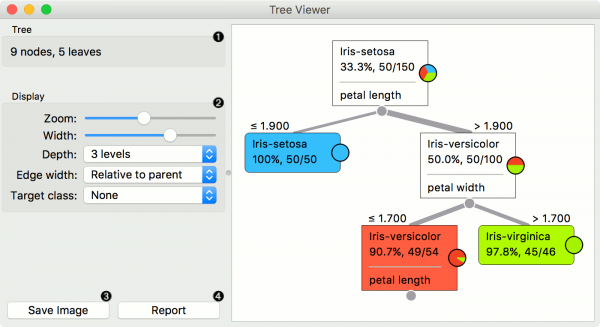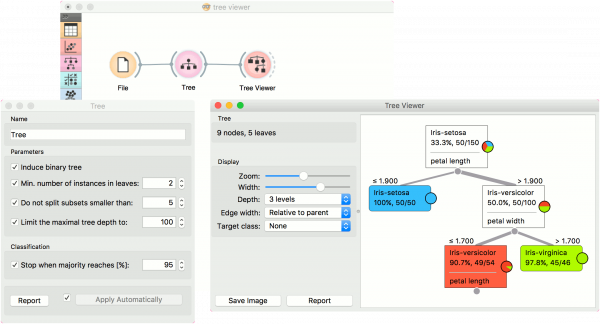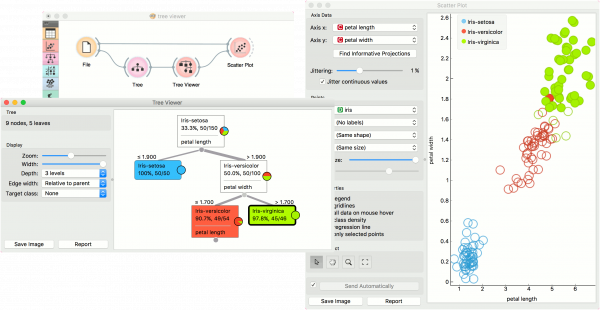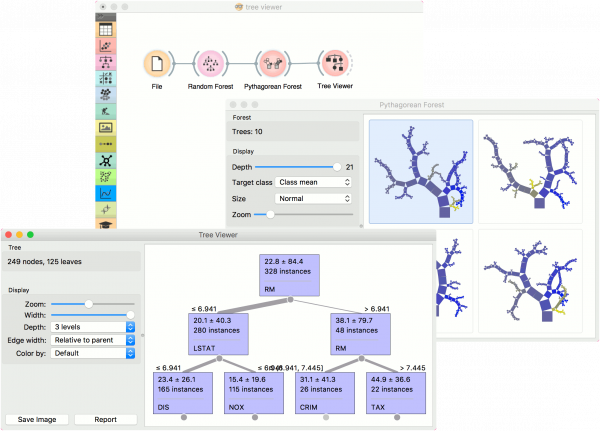Orange: Tree Viewer
Sumber: https://docs.biolab.si//3/visual-programming/widgets/visualize/treeviewer.html
Widget Tree Viewer mem-visualiasi classification tree dan regression tree.
Input
Tree: decision tree
Output
Selected Data: instances selected from the tree node Data: data with an additional column showing whether a point is selected
Widget Tree Viewer adalah widget serbaguna dengan visualisasi 2-D classification tree and regression tree. Pengguna dapat memilih node, menginstruksikan widget untuk menampilkan data yang terkait dengan node, sehingga memungkinkan analisis data eksploratif.
- Information on the input.
- Display options:
- Zoom in and zoom out
- Select the tree width. The nodes display information bubbles when hovering over them.
- Select the depth of your tree.
- Select edge width. The edges between the nodes in the tree graph are drawn based on the selected edge width.
- All the edges will be of equal width if Fixed is chosen.
- When Relative to root is selected, the width of the edge will correspond to the proportion of instances in the corresponding node with respect to all the instances in the training data. Under this selection, the edge will get thinner and thinner when traversing toward the bottom of the tree.
- Relative to parent makes the edge width correspond to the proportion of instances in the nodes with respect to the instances in their parent node.
- Define the target class, which you can change based on classes in the data.
- Press Save image to save the created tree graph to your computer as a .svg or .png file.
- Produce a report.
Contoh
Di bawah ini adalah workflow klasifikasi sederhana, data di load menggunakan widget File. Decision Tree dibuat menggunakan widget Tree dan kemudian di lihat menggunakan widget Tree Viewer. Jika ke dua widget Tree Viewer dan widget Tree dibuka bersamaan, re-run tree induction algorithm akan secara langsung berdampak pada visualisasi. Oleh karenanya, kita dapat menggunakan workflow ini untuk meng-explorasi bagaimana parameter dari tree induction algorithm mempengaruhi tree yang di hasilkan.
Mengklik pada sembarang node akan menampilkan instance data terkait. Ini dieksplorasi dalam workflow di bawah ini yang menunjukkan subset data yang di sambungkan ke widget Scatter Plot. Pastikan bahwa data tree dilewatkan sebagai subset data; ini dapat dilakukan dengan menghubungkan widget Scatter Plot ke widget File terlebih dahulu, dan selanjutnya dihubungkan ke widget Tree Viewer. Data yang dipilih akan ditampilkan sebagai dot bold.
Widget Tree Viewer juga dapat meng-export labeled data. Connect Data Table ke widget Tree Viewer dan set link antara widget ke Data bukan Selected Data. Ini akan mengirim seluruh data ke Data Table dengan tambahan kolom meta labeling selected data instances (Yes untuk selected dan No untuk remaining).
Akhirnya, widget Tree Viewer dapat digunakan untuk mem-visualisasi regression tree. Connect widget Random Forest ke widget File untuk mengambil dataset housing.tab. Kemudian sambungkan widget Pythagorean Forest ke widget Random Forest. Di widget Pythagorean Forest pilih regression tree yang ingin kita analisa lebih lanjut dan sambungkan ke widget Tree Viewer. Widget Tree Viewer akan menayangkan tree yang dibuat. Untuk mem-visualisasi tree yang besar, widget Pythagorean Tree akan menjadi pilihan yang lebih baik.