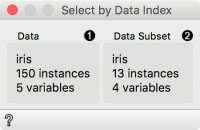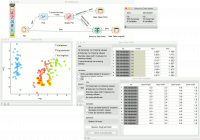Difference between revisions of "Orange: Select by Data Index"
Onnowpurbo (talk | contribs) |
Onnowpurbo (talk | contribs) |
||
| Line 3: | Line 3: | ||
| − | + | Cocokkan instance dengan index dari subset data. | |
==Input== | ==Input== | ||
| Line 16: | Line 16: | ||
Annotated data: reference data set with an additional column defining matches | Annotated data: reference data set with an additional column defining matches | ||
| − | Select by Data Index | + | Select by Data Index akan memungkinkan mencocokkan data dengan index. Setiap baris dalam data set memiliki index dan diberi subset, widget ini dapat mencocokkan index ini dengan index dari data referensi. Paling sering digunakan untuk mengambil data asli dari data yang diubah (katakanlah, dari ruang PCA). |
[[File:Select-by-Data-Index-stamped.png|center|200px|thumb]] | [[File:Select-by-Data-Index-stamped.png|center|200px|thumb]] | ||
| Line 23: | Line 23: | ||
* Information on the data subset. The indices of this data set are used to find matching data in the reference data set. Matching data are on the output by default. | * Information on the data subset. The indices of this data set are used to find matching data in the reference data set. Matching data are on the output by default. | ||
| − | == | + | ==Contoh== |
| − | + | Penggunaan umum dari Select by Data Index adalah untuk mengambil data original setelah transformasi. Kita akan memuat data iris.tab di File widget. Kemudian kita akan mengubah data ini dengan PCA. Kita dapat memproyeksikan data yang diubah dalam Scatter Plot, di mana kita hanya dapat melihat komponen PCA dan bukan feature original-nya. | |
Now we will select an interesting subset (we could also select the entire data set). If we observe it in a Data Table, we can see that the data is transformed. If we would like to see this data with the original features, we will have to retrieve them with Select by Data Index. | Now we will select an interesting subset (we could also select the entire data set). If we observe it in a Data Table, we can see that the data is transformed. If we would like to see this data with the original features, we will have to retrieve them with Select by Data Index. | ||
Revision as of 06:40, 30 January 2020
Sumber: https://docs.biolab.si//3/visual-programming/widgets/data/select-by-data-index.html
Cocokkan instance dengan index dari subset data.
Input
Data: reference data set Data Subset: subset to match
Output
Matching data: subset from reference data set that matches indices from subset data Unmatched data: subset from reference data set that does not match indices from subset data Annotated data: reference data set with an additional column defining matches
Select by Data Index akan memungkinkan mencocokkan data dengan index. Setiap baris dalam data set memiliki index dan diberi subset, widget ini dapat mencocokkan index ini dengan index dari data referensi. Paling sering digunakan untuk mengambil data asli dari data yang diubah (katakanlah, dari ruang PCA).
- Information on the reference data set. This data is used as index reference.
- Information on the data subset. The indices of this data set are used to find matching data in the reference data set. Matching data are on the output by default.
Contoh
Penggunaan umum dari Select by Data Index adalah untuk mengambil data original setelah transformasi. Kita akan memuat data iris.tab di File widget. Kemudian kita akan mengubah data ini dengan PCA. Kita dapat memproyeksikan data yang diubah dalam Scatter Plot, di mana kita hanya dapat melihat komponen PCA dan bukan feature original-nya.
Now we will select an interesting subset (we could also select the entire data set). If we observe it in a Data Table, we can see that the data is transformed. If we would like to see this data with the original features, we will have to retrieve them with Select by Data Index.
Connect the original data and the subset from Scatter Plot to Select by Data Index. The widget will match the indices of the subset with the indices of the reference (original) data and output the matching reference data. A final inspection in another Data Table confirms the data on the output is from the original data space.