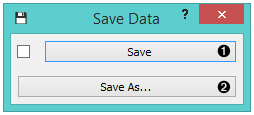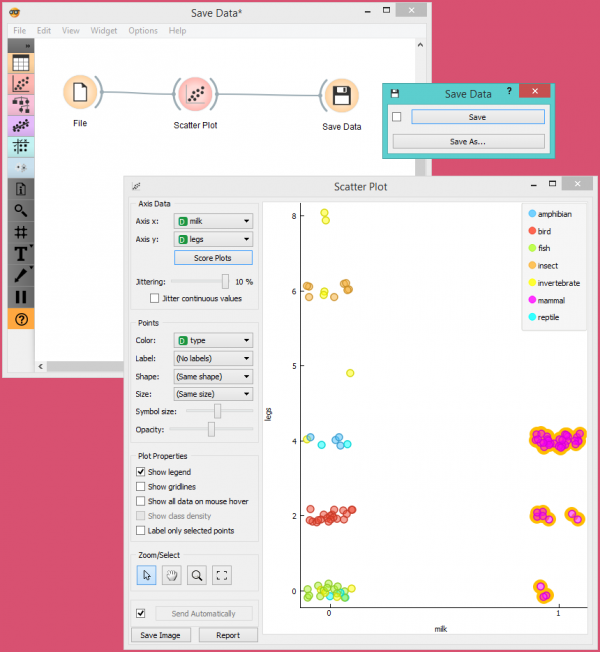Difference between revisions of "Orange: Save Data"
Onnowpurbo (talk | contribs) (→Contoh) |
Onnowpurbo (talk | contribs) (→Input) |
||
| Line 11: | Line 11: | ||
The widget does not save the data every time it receives a new signal in the input as this would constantly (and, mostly, inadvertently) overwrite the file. Instead, the data is saved only after a new file name is set or the user pushes the Save button. | The widget does not save the data every time it receives a new signal in the input as this would constantly (and, mostly, inadvertently) overwrite the file. Instead, the data is saved only after a new file name is set or the user pushes the Save button. | ||
| − | + | [[File:Save-stamped.png|center|600px|thumb]] | |
| − | + | * Save by overwriting the existing file. | |
| − | + | * Save as to create a new file. | |
| − | |||
==Contoh== | ==Contoh== | ||
Revision as of 08:45, 10 January 2020
Sumber: https://docs.biolab.si//3/visual-programming/widgets/data/save.html
Menyimpan data ke file.
Input
Data: input dataset
The Save Data widget considers a dataset provided in the input channel and saves it to a data file with a specified name. It can save the data as a tab-delimited or a comma-separated file.
The widget does not save the data every time it receives a new signal in the input as this would constantly (and, mostly, inadvertently) overwrite the file. Instead, the data is saved only after a new file name is set or the user pushes the Save button.
- Save by overwriting the existing file.
- Save as to create a new file.
Contoh
In the workflow below, we used the Zoo dataset. We loaded the data into the Scatter Plot widget, with which we selected a subset of data instances and pushed them to the Save Data widget to store them in a file.