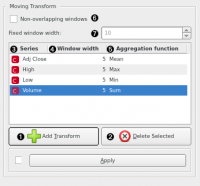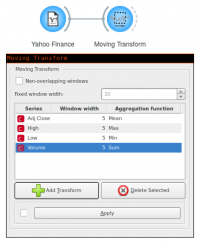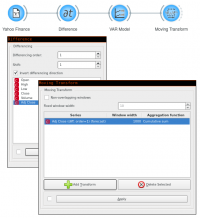Difference between revisions of "Orange: Moving Transform"
Jump to navigation
Jump to search
Onnowpurbo (talk | contribs) |
Onnowpurbo (talk | contribs) |
||
| Line 3: | Line 3: | ||
| − | Terapkan fungsi rolling window ke time series. Gunakan widget ini untuk mendapatkan rata nilai dari series. | + | Terapkan fungsi rolling window ke time series. Gunakan widget ini untuk mendapatkan rata-rata nilai dari series. |
==Input== | ==Input== | ||
Revision as of 15:41, 27 February 2020
Sumber: https://orange.biolab.si/widget-catalog/time-series/moving_transform/
Terapkan fungsi rolling window ke time series. Gunakan widget ini untuk mendapatkan rata-rata nilai dari series.
Input
Time series: Time series as output by As Timeseries widget.
Output
Time series: The input time series with the added series’ transformations.
Dalam widget ini, anda menentukan fungsi agregasi apa yang harus dijalankan dalam time series dan dengan ukuran windows berapa.
- Define a new transformation.
- Remove the selected transformation.
- Time series you want to run the transformation over.
- Desired window size.
- Aggregation function to aggregate the values in the window with. Options are: mean, sum, max, min, median, mode, standard deviation, variance, product, linearly-weighted moving average, exponential moving average, harmonic mean, geometric mean, non-zero count, cumulative sum, and cumulative product.
- Select Non-overlapping windows options if you don’t want the moving windows to overlap but instead be placed side-to-side with zero intersection.
- In the case of non-overlapping windows, define the fixed window width(overrides and widths set in (4).
Example
Untuk memperoleh 5-day moving average, kita dapat menggunakan rolling window dengan mean aggregation.
Untuk mengintegralkan time series’ difference dari Difference widget, gunakan Cumulative sum aggregation pada window yang cukup lebar untuk menangkap keseluruhan series.