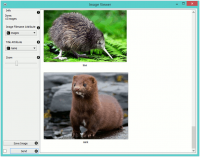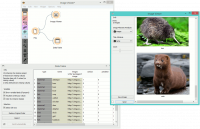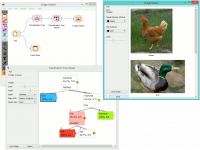Difference between revisions of "Orange: Image Viewer"
Onnowpurbo (talk | contribs) |
Onnowpurbo (talk | contribs) |
||
| Line 2: | Line 2: | ||
| − | + | Widget Image Viewer akan menayangkan image / gambar yang ada di dataset. | |
==Input== | ==Input== | ||
| Line 13: | Line 13: | ||
Selected images: Images selected in the widget. | Selected images: Images selected in the widget. | ||
| − | + | Image Viewer widget akan menayangkan image dari data set, yang di simpan secara lokal atau di Internet.Widget Image Viewer akan mencari atribut dengan type=image di barus header ke tiga. Widget ini dapat digunakan untuk membandingkan image, misalnya saat melihat kesamaan atau perbedaan antara data instance yang di pilih (misalnya, pertumbuhan bakteri atau representasi bitmap dari tulisan tangan). | |
[[File:ImageViewer-stamped.png|center|200px|thumb]] | [[File:ImageViewer-stamped.png|center|200px|thumb]] | ||
Revision as of 11:35, 27 February 2020
Sumber: https://orange.biolab.si/widget-catalog/image-analytics/imageviewer/
Widget Image Viewer akan menayangkan image / gambar yang ada di dataset.
Input
Data: A data set with images.
Output
Data: Images that come with the data. Selected images: Images selected in the widget.
Image Viewer widget akan menayangkan image dari data set, yang di simpan secara lokal atau di Internet.Widget Image Viewer akan mencari atribut dengan type=image di barus header ke tiga. Widget ini dapat digunakan untuk membandingkan image, misalnya saat melihat kesamaan atau perbedaan antara data instance yang di pilih (misalnya, pertumbuhan bakteri atau representasi bitmap dari tulisan tangan).
- Information on the data set
- Select the column with image data (links).
- Select the column with image titles.
- Zoom in or out.
- Saves the visualization in a file.
- Tick the box on the left to commit changes automatically. Alternatively, click Send.
Contoh
A very simple way to use this widget is to connect the File widget with Image Viewer and see all the images that come with your data set. You can also visualize images from Import Images.
Alternatively, you can visualize only selected instances, as shown in the example below.