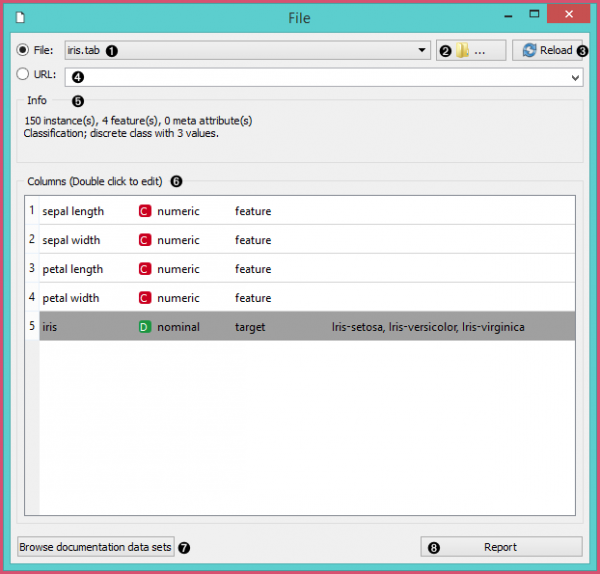Difference between revisions of "Orange: File"
Onnowpurbo (talk | contribs) (→Output) |
Onnowpurbo (talk | contribs) |
||
| Line 19: | Line 19: | ||
* Information on the loaded dataset: dataset size, number and types of data features. | * Information on the loaded dataset: dataset size, number and types of data features. | ||
| − | + | Informasi tambahan tentang fitur-fitur dalam dataset. Fitur dapat diedit dengan mengklik dua kali padanya. Pengguna dapat mengubah nama atribut, memilih jenis variabel per masing-masing atribut (Continuous, Nominal, String, Datetime), dan memilih cara mendefinisikan atribut lebih lanjut (sebagai Features, Targets atau Meta). Pengguna juga dapat memutuskan untuk mengabaikan atribut. | |
Browse documentation datasets. | Browse documentation datasets. | ||
Revision as of 15:57, 9 January 2020
Sumber: https://docs.biolab.si//3/visual-programming/widgets/data/file.html
Membaca nilai-atribut data dari file input.
Output
Data: dataset dari file
Widget File membaca file data input (tabel data dengan instance data) dan mengirimkan dataset ke saluran outputnya. History file yang terakhir dibuka disimpan di widget. Widget ini juga mencakup direktori dengan dataset sampel yang sudah pre-instal di Orange.
Widget membaca data dari Excel (.xlsx), tab-delimited (.txt) sederhana, comma-separated file (.csv) atau URL. Untuk format lain, lihat bagian Format Lain di bawah ini.
- Browse through previously opened data files, or load any of the sample ones.
- Browse for a data file.
- Reloads currently selected data file.
- Insert data from URL addresses, including data from Google Sheets.
- Information on the loaded dataset: dataset size, number and types of data features.
Informasi tambahan tentang fitur-fitur dalam dataset. Fitur dapat diedit dengan mengklik dua kali padanya. Pengguna dapat mengubah nama atribut, memilih jenis variabel per masing-masing atribut (Continuous, Nominal, String, Datetime), dan memilih cara mendefinisikan atribut lebih lanjut (sebagai Features, Targets atau Meta). Pengguna juga dapat memutuskan untuk mengabaikan atribut.
Browse documentation datasets.
Produce a report.
Contoh
Most Orange workflows would probably start with the File widget. In the schema below, the widget is used to read the data that is sent to both the Data Table and the Box Plot widget.
../../_images/File-Workflow.png Loading your data
Orange can import any comma, .xlsx or tab-delimited data file or URL. Use the File widget and then, if needed, select class and meta attributes.
To specify the domain and the type of the attribute, attribute names can be preceded with a label followed by a hash. Use c for class and m for meta attribute, i to ignore a column, and C, D, S for continuous, discrete and string attribute types. Examples: C#mpg, mS#name, i#dummy.
Orange’s native format is a tab-delimited text file with three header rows. The first row contains attribute names, the second the type (continuous, discrete or string), and the third the optional element (class, meta or time).
../../_images/spreadsheet-simple-head11.png
Read more on loading your data here.
Format Lainnya
Format yang didukung dan widget untuk memuatnya:
- distance matrix: Distance File
- predictive model: Load Model
- network: Network File from Network add-on
- images: Import Images from Image Analytics add-on
- text/corpus: Corpus or Import Documents from Text add-on
- single cell data: Load Data from Single Cell add-on
- several spectroscopy files: Multifile from Spectroscopy add-on