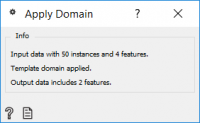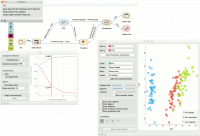Orange: Apply Domain
Sumber: https://docs.biolab.si//3/visual-programming/widgets/data/applydomain.html
Dataset yang diberikan dan template untuk mengubah dataset.
Input
Data: input dataset Template Data: template for transforming the dataset
Output
Transformed Data: transformed dataset
Apply Domain memetakan data baru ke dalam transformed space. Misalnya, jika kita mengubah beberapa data dengan PCA dan ingin mengamati data baru di ruang yang sama, kita dapat menggunakan Apply Domain untuk memetakan data baru ke dalam ruang PCA yang dibuat dari data original.
Widget menerima dataset dan template dataset yang digunakan untuk men-transformasi dataset.
Contoh
We will use iris data from the File widget for this example. To create two separate data sets, we will use Select Rows and set the condition to iris is one of iris-setosa, iris-versicolor. This will output a data set with a 100 rows, half of them belonging to iris-setosa class and the other half to iris-versicolor.
We will transform the data with PCA and select the first two components, which explain 96% of variance. Now, we would like to apply the same preprocessing on the ‘new’ data, that is the remaining 50 iris virginicas. Send the unused data from Select Rows to Apply Domain. Make sure to use the Unmatched Data output from Select Rows widget. Then add the Transformed data output from PCA.
Apply Domain will apply the preprocessor to the new data and output it. To add the new data to the old data, use Concatenate. Use Transformed Data output from PCA as Primary Data and Transformed Data from Apply Domain as Additional Data.
Observe the results in a Data Table or in a Scatter Plot to see the new data in relation to the old one.