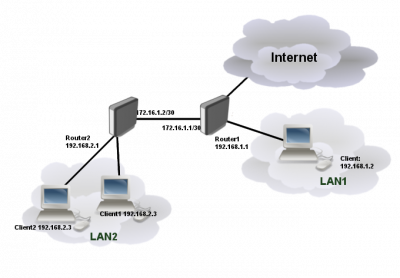BIRD: Static Routing Sederhana
Topologi
R1 e1 --> CLOUD nat0 e2 --> R2 e1 e3 --> LAN 192.168.1.1/24
R2 e1 --> R1 e2 e2 --> LAN 192.168.2.1/24
Jika menggunakan BIRD appliance di GNS3, maka PC / laptop kita perlu menjalankan
sudo chown root:onno /dev/kvm
Tapi jika menggunakan BIRD VirtualBox (dari OpenWRT), kita tidak perlu menjalankan perintah di atas.
Konfigurasi Shell
R1:
ifconfig eth1 192.168.122.100 netmask 255.255.255.0 ifconfig eth2 172.16.1.1 netmask 255.255.255.252 ifconfig eth3 192.168.1.1 netmask 255.255.255.0
R2:
ifconfig eth1 172.16.1.2 netmask 255.255.255.252 ifconfig eth2 192.168.2.1 netmask 255.255.255.0
Routing
R1:
# vi /usr/local/etc/bird6.conf # BIRD appliance di GNS3 vi /etc/bird.conf # BIRD di OpenWRT
edit
router id 172.16.1.1;
#
protocol direct {
interface "-eth*", "*"; # Restrict network interfaces it works with
}
#
protocol static {
route 192.168.2.0/24 via 172.16.1.2;
}
Restart BIRD
killall bird6 /usr/local/sbin/bird6 -u gns3 -g staff &
R2:
# vi /usr/local/etc/bird6.conf # BIRD appliance di GNS3 vi /etc/bird.conf
edit
router id 172.16.1.2;
ipv4 table master4;
ipv6 table master6;
ipv4 table mcast4;
ipv6 table mcast6;
ipv4 table mtab4;
ipv6 table mtab6;
vpn4 table vpntab4;
vpn6 table vpntab6;
vpn4 table vpn4mc;
vpn6 table vpn6mc;
flow4 table flowtab4;
flow6 table flowtab6;
protocol direct {
interface "-eth*", "*"; # Restrict network interfaces it works with
}
protocol static static4 {
ipv4;
route 192.168.1.0/24 via 172.16.1.1;
}
Restart BIRD
# BIRD appliance di GNS3 # killall bird6 # /usr/local/sbin/bird6 -u gns3 -g staff &
# BIRD di OpenWRT
Cek
birdcl
show static show interface
Test
R1:
ping 172.16.1.2 ping 192.168.2.1
R2:
ping 172.16.1.1 ping 192.168.1.1
Setting Client
LAN 1 Client:
ip 192.168.1.100/24 192.168.1.1
LAN 2 Client:
ip 192.168.2.100/24 192.168.1.1
Referensi