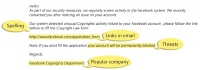Mengidentifikasi Phishing
How to recognize phishing email messages, links, or phone calls
Phishing email messages, websites, and phone calls are designed to steal money. Cybercriminals can do this by installing malicious software on your computer or stealing personal information off of your computer.
Cybercriminals also use social engineering to convince you to install malicious software or hand over your personal information under false pretenses. They might email you, call you on the phone, or convince you to download something off of a website. What does a phishing email message look like?
Here is an example of what a phishing scam in an email message might look like.
What is phishing
Spelling and bad grammar. Cybercriminals are not known for their grammar and spelling. Professional companies or organizations usually have a staff of copy editors that will not allow a mass email like this to go out to its users. If you notice mistakes in an email, it might be a scam. For more information, see Email and web scams: How to help protect yourself.
Beware of links in email. If you see a link in a suspicious email message, don't click on it. Rest your mouse (but don't click) on the link to see if the address matches the link that was typed in the message. In the example below the link reveals the real web address, as shown in the box with the yellow background. The string of cryptic numbers looks nothing like the company's web address.
Phishing scams masked web address
Links might also lead you to .exe files. These kinds of file are known to spread malicious software.
Threats. Have you ever received a threat that your account would be closed if you didn't respond to an email message? The email message shown above is an example of the same trick. Cybercriminals often use threats that your security has been compromised. For more information, see Watch out for fake alerts.
Spoofing popular websites or companies. Scam artists use graphics in email that appear to be connected to legitimate websites but actually take you to phony scam sites or legitimate-looking pop-up windows. For more information, see Avoid scams that use the Microsoft name fraudulently.
Cybercriminals also use web addresses that resemble the names of well-known companies but are slightly altered. For more information, see Protect yourself from cybersquatting and fake web addresses.
Beware of phishing phone calls
Cybercriminals might call you on the phone and offer to help solve your computer problems or sell you a software license. Neither Microsoft nor our partners make unsolicited phone calls (also known as cold calls) to charge you for computer security or software fixes.
Once they've gained your trust, cybercriminals might ask for your user name and password or ask you to go to a website to install software that will let them access your computer to fix it. Once you do this, your computer and your personal information is vulnerable.
Treat all unsolicited phone calls with skepticism. Do not provide any personal information.
For more information, see Avoid tech support phone scams. Report phishing scams
If you receive a fake phone call, take down the caller's information and report it to your local authorities.
In the United States, use the FTC Complaint Assistant form.
In Canada, the Canadian Anti-Fraud Centre can provide support.
In the United Kingdom, you can report fraud as well as unsolicited calls.
Whenever you receive a phone call or see a pop-up window on your PC and feel uncertain whether it is from someone at Microsoft, don’t take the risk. Reach out directly to one of our technical support experts dedicated to helping you at the Microsoft Answer Desk. Or you can simply call us at 1-800-426-9400 or one of our customer service phone numbers for people located around the world.
You can use Microsoft tools to report a suspected scam on the web or in email.
Internet Explorer. While you are on a suspicious site, click the gear icon and then point to Safety. Then click Report Unsafe Website and use the web page that is displayed to report the website.
Outlook.com (formerly Hotmail). If you receive a suspicious email message that asks for personal information, click the check box next to the message in your Outlook inbox. Click the arrow next to Junk and then point to Phishing scam.
Microsoft Office Outlook 2010 and 2013. Right-click the suspicious message, point to Junk, and then click Report Junk.