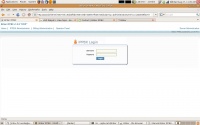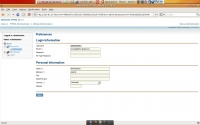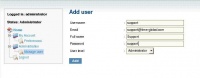VoIP Cookbook: Briker's Web Configuration
With the console properly configured, you can now configure Briker administration. Browse to Briker's IP address through the web browser, a login window will appear as shown in Figure 5.9. Use the default username, “administrator” and default password “Briker”, then click on Login.
To change the administrator password, click on My Account and choose Preferences. A menu as shown in Figure 5.10 will appear. Enter the new password in the password box and enter the same password in the Re-type Password box, then click on Save to activate the configuration.
In Briker, we can have more than one administrator. Choose Administration and then Manage User. Then fill in Username, Email, Full Name, Password and User Level, and click Add.
To do IP PBX configuration, choose IP PBX Administration from the main menu, as shown in The Figure.