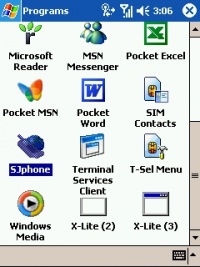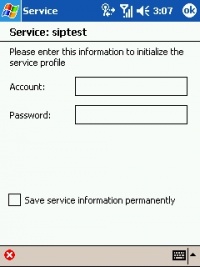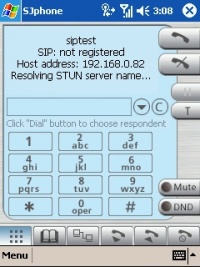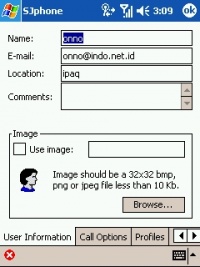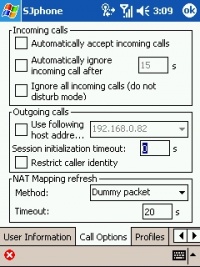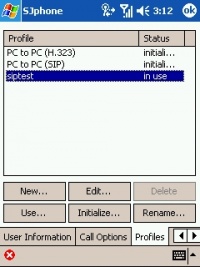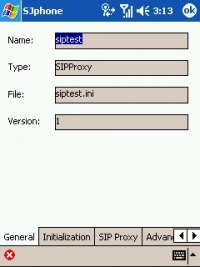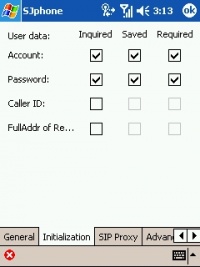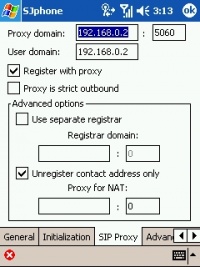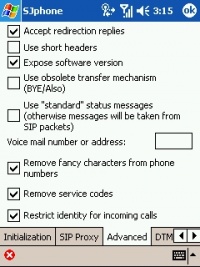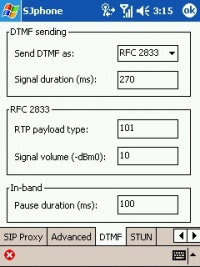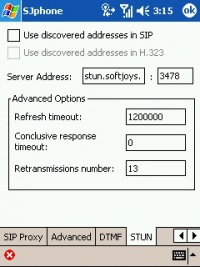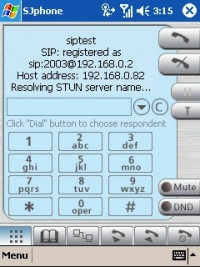VoIP Cookbook: Ipaq 6395 Running SJPhone
SJPhone Software can be found as a program of Pocket PC. To run it, simply press the button. Note that the technique for operating SJ Phone through Pocket PC is not so different from that which runs in on PC.
If the SIP account has been properly configured in SJ Phone, what will be asked first when you activate SJ Phone is the account number and password required to access such SIP account. SJ Phone will appear like what is shown in the Figure, with its dialing keypad and all the buttons needed for dialing up and hanging up.
Tap the menu button. In menu, we can enter the information pertaining to the user, which includes name, email address, location and even any picture we want to use as our image.
Tap the call option tab. Through this tab, you can configure some things like:
- whether we want to automatically receive all incoming calls. This menu is in fact very useful for the sort of Ipaq with small screen that makes us difficult to receive VoIP calls manually.
- Whether we want to be left undisturbed, ignoring all incoming calls.
- The IP address used for outgoing calls.
- Limiting the Caller ID in use.
In general, these parameters do not need to be changed, possibly except for the “Automatically Accept Incoming Calls” to compensate for the small PDA screen.
In the profile dialog, we can make detail configuration for each account. Basically, a profile defines an account., which can be either a SIP account or H.323 account. The latter is a technology once used by many VoIP providers. The former is a technology used in VoIP Rakyat. There are several options available in the profile menu:
- New to create new profile
- Edit to edit existing profile
- Delete to delete existing profile
- Use to use existing profile
- Initialize to initialize a profile
- Rename to change the name of existing profile
When editing a profile for the first time, we will be brought to the general tab of the profile. Here we can define the name of the profile, the type and name of the profile file. For VoIP Rakyat, the interface type we use is SIP Proxy.
In initialization tab, we can set the user data initialization process, including phone number/account, password and Caller ID, whether users will be inquired, the data pertaining to these parameters need to be saved or required. It is recommended that you use the default setting, leaving the the settings as is.
Of all menus required for configuring a profile, SIP Proxy is perhaps the most important. The information entered there will determine whether the SIP softphone can actually be used or not. The information you have to enter are as the following:
- Proxy Domain is your SIP Proxy server. For VoIP Rakyat, the proxy domain is voiprakyat.or.id.
- The Proxy Domain Port is usually 5060.
- User Domain for VoIP Rakyat is voiprakyat.or.id.
- Click Register with proxy
In Advanced tab, we can configure more sophisticated features such as voice mail number, removing fancy characters from phone numbers, accept redirection replies etc. However, to operate SJPhone in a standard mode, we don't have to change these parameters.
In Dial Tone Multi Frequency (DTMF), we can choose several things related to DTMF:
- DTMF is sent as voice or text data using RFC2833.
- The duration of the tone. The default value used is 270 ms.
- Type of Real Time Protocol used in RFC 2833 is 101.
- The default DTMF signal volume is 10 -dBm0
- The pause duration during which the signal is sent in in-band mode. The default value is 100 ms.
The STUN tab allows us to determine which server will be used to help SIP find the IP address we use. The default STUN server used is stun.softjoys.com, with port 3478. So if you want to apply STUN to VoIP Rakyat, you can use UDP Port 3478 and 3479.
If it is successfully registered, then the display of the screen will say “SIP: registered as number@server SIP”, with the host name also shown on the screen. Under this circumstance, SJPhone is ready to be used. We can place a call the way we use a regular cellphone with a PDA. SJPhone Features