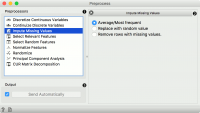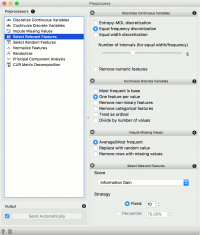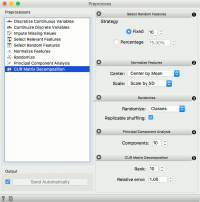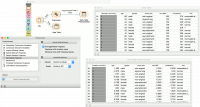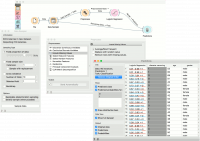Difference between revisions of "Orange: Preprocess"
Onnowpurbo (talk | contribs) |
Onnowpurbo (talk | contribs) |
||
| Line 1: | Line 1: | ||
Sumber: https://docs.biolab.si//3/visual-programming/widgets/data/preprocess.html | Sumber: https://docs.biolab.si//3/visual-programming/widgets/data/preprocess.html | ||
| − | + | Preprocess data dengan metode yang dipilih. | |
| − | |||
==Input== | ==Input== | ||
| Line 13: | Line 12: | ||
Preprocessed Data: data preprocessed with selected methods | Preprocessed Data: data preprocessed with selected methods | ||
| − | Preprocessing | + | Preprocessing sangat penting untuk mencapai hasil analisis berkualitas lebih baik. Preprocess widget menawarkan beberapa metode preprocessing yang dapat digabungkan dalam satu pipa preprocessing tunggal. Beberapa metode tersedia sebagai widget terpisah, yang menawarkan teknik canggih dan penyetelan parameter yang lebih banyak. |
[[File:Preprocess-stamped.png|center|200px|thumb]] | [[File:Preprocess-stamped.png|center|200px|thumb]] | ||
| Line 21: | Line 20: | ||
* When the box is ticked (Send Automatically), the widget will communicate changes automatically. Alternatively, click Send. | * When the box is ticked (Send Automatically), the widget will communicate changes automatically. Alternatively, click Send. | ||
| − | == | + | ==Preprocessor== |
[[File:Preprocess1-stamped.png|center|200px|thumb]] | [[File:Preprocess1-stamped.png|center|200px|thumb]] | ||
| Line 59: | Line 58: | ||
==Contoh== | ==Contoh== | ||
| − | + | Pada contoh pertama, kita telah menggunakan dataset heart_disease.tab yang tersedia di dropdown menu dari File widget. lalu kita menggunakan Preprocess untuk memasukkan nilai yang hilang dan menormalkan fitur. Kita bisa mengamati perubahan dalam Tabel Data dan membandingkannya dengan data yang tidak diproses. | |
[[File:Preprocess-Example1.png|center|200px|thumb]] | [[File:Preprocess-Example1.png|center|200px|thumb]] | ||
| − | + | Pada contoh kedua, kami menunjukkan cara menggunakan Preprocess untuk pemodelan prediktif. | |
| − | + | Kali ini kita menggunakan data heart_disease.tab dari File widget. Kita dapat mengakses data melalui menu dropdown. Ini adalah dataset dengan 303 pasien yang datang ke dokter yang menderita nyeri dada. Setelah tes dilakukan, beberapa pasien ditemukan memiliki penyempitan diameter dan yang lainnya tidak (ini adalah variabel kelas kita). | |
| − | + | Data penyakit jantung memiliki beberapa nilai yang hilang dan kita ingin menjelaskannya. Pertama, kita akan membagi set data menjadi data train dan data test dengan Data Sampler. | |
Then we will send the Data Sample into Preprocess. We will use Impute Missing Values, but you can try any combination of preprocessors on your data. We will send preprocessed data to Logistic Regression and the constructed model to Predictions. | Then we will send the Data Sample into Preprocess. We will use Impute Missing Values, but you can try any combination of preprocessors on your data. We will send preprocessed data to Logistic Regression and the constructed model to Predictions. | ||
Revision as of 08:56, 31 January 2020
Sumber: https://docs.biolab.si//3/visual-programming/widgets/data/preprocess.html
Preprocess data dengan metode yang dipilih.
Input
Data: input dataset
Output
Preprocessor: preprocessing method Preprocessed Data: data preprocessed with selected methods
Preprocessing sangat penting untuk mencapai hasil analisis berkualitas lebih baik. Preprocess widget menawarkan beberapa metode preprocessing yang dapat digabungkan dalam satu pipa preprocessing tunggal. Beberapa metode tersedia sebagai widget terpisah, yang menawarkan teknik canggih dan penyetelan parameter yang lebih banyak.
- List of preprocessors. Double click the preprocessors you wish to use and shuffle their order by dragging them up or down. You can also add preprocessors by dragging them from the left menu to the right.
- Preprocessing pipeline.
- When the box is ticked (Send Automatically), the widget will communicate changes automatically. Alternatively, click Send.
Preprocessor
Discretization of continuous values:
- Entropy-MDL discretization by Fayyad and Irani that uses expected information to determine bins.
- Equal frequency discretization splits by frequency (same number of instances in each bin.
- Equal width discretization creates bins of equal width (span of each bin is the same).
- Remove numeric features altogether.
Continuization of discrete values:
- Most frequent as base treats the most frequent discrete value as 0 and others as 1. The discrete attributes with more than 2 values, the most frequent will be considered as a base and contrasted with remaining values in corresponding columns.
- One feature per value creates columns for each value, place 1 where an instance has that value and 0 where it doesn’t. Essentially One Hot Encoding.
- Remove non-binary features retains only categorical features that have values of either 0 or 1 and transforms them into continuous.
- Remove categorical features removes categorical features altogether.
- Treat as ordinal takes discrete values and treats them as numbers. If discrete values are categories, each category will be assigned a number as they appear in the data.
- Divide by number of values is similar to treat as ordinal, but the final values will be divided by the total number of values and hence the range of the new continuous variable will be [0, 1].
Impute missing values:
- Average/Most frequent replaces missing values (NaN) with the average (for continuous) or most frequent (for discrete) value.
- Replace with random value replaces missing values with random ones within the range of each variable.
- Remove rows with missing values.
Select relevant features:
- Similar to Rank, this preprocessor outputs only the most informative features. Score can be determined by information gain, gain ratio, gini index, ReliefF, fast correlation based filter, ANOVA, Chi2, RReliefF, and Univariate Linear Regression.
- Strategy refers to how many variables should be on the output. Fixed returns a fixed number of top scored variables, while Percentile return the selected top percent of the features.
- Select random features outputs either a fixed number of features from the original data or a percentage. This is mainly used for advanced testing and educational purposes.
- Normalize adjusts values to a common scale. Center values by mean or median or omit centering altogether. Similar for scaling, one can scale by SD (standard deviation), by span or not at all.
- Randomize instances. Randomize classes shuffles class values and destroys connection between instances and class. Similarly, one can randomize features or meta data. If replicable shuffling is on, randomization results can be shared and repeated with a saved workflow. This is mainly used for advanced testing and educational purposes.
- Remove sparse features retains features that have more than user-defined threshold percentage of non-zero values. The rest are discarded.
- Principal component analysis outputs results of a PCA transformation. Similar to the PCA widget.
- CUR matrix decomposition is a dimensionality reduction method, similar to SVD.
Contoh
Pada contoh pertama, kita telah menggunakan dataset heart_disease.tab yang tersedia di dropdown menu dari File widget. lalu kita menggunakan Preprocess untuk memasukkan nilai yang hilang dan menormalkan fitur. Kita bisa mengamati perubahan dalam Tabel Data dan membandingkannya dengan data yang tidak diproses.
Pada contoh kedua, kami menunjukkan cara menggunakan Preprocess untuk pemodelan prediktif.
Kali ini kita menggunakan data heart_disease.tab dari File widget. Kita dapat mengakses data melalui menu dropdown. Ini adalah dataset dengan 303 pasien yang datang ke dokter yang menderita nyeri dada. Setelah tes dilakukan, beberapa pasien ditemukan memiliki penyempitan diameter dan yang lainnya tidak (ini adalah variabel kelas kita).
Data penyakit jantung memiliki beberapa nilai yang hilang dan kita ingin menjelaskannya. Pertama, kita akan membagi set data menjadi data train dan data test dengan Data Sampler.
Then we will send the Data Sample into Preprocess. We will use Impute Missing Values, but you can try any combination of preprocessors on your data. We will send preprocessed data to Logistic Regression and the constructed model to Predictions.
Finally, Predictions also needs the data to predict on. We will use the output of Data Sampler for prediction, but this time not the Data Sample, but the Remaining Data, this is the data that wasn’t used for training the model.
Notice how we send the remaining data directly to Predictions without applying any preprocessing. This is because Orange handles preprocessing on new data internally to prevent any errors in the model construction. The exact same preprocessor that was used on the training data will be used for predictions. The same process applies to Test & Score.