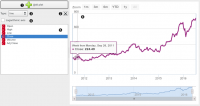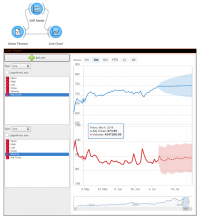Difference between revisions of "Orange: Line Chart"
Jump to navigation
Jump to search
Onnowpurbo (talk | contribs) |
Onnowpurbo (talk | contribs) |
||
| Line 4: | Line 4: | ||
Visualize time series’ sequence and progression in the most basic time series visualization imaginable. | Visualize time series’ sequence and progression in the most basic time series visualization imaginable. | ||
| − | + | ==Input== | |
| − | + | Time series: Time series as output by As Timeseries widget. | |
| − | + | Forecast: Time series forecast as output by one of the models (like VAR or ARIMA). | |
You can visualize the time series in this widget. | You can visualize the time series in this widget. | ||
| Line 13: | Line 13: | ||
[[File:Line-chart-stamped.png|center|200px|thumb]] | [[File:Line-chart-stamped.png|center|200px|thumb]] | ||
| − | + | * Stack a new line chart below the current charts. | |
| − | + | * Remove the associated stacked chart. | |
| − | + | * Type of chart to draw. Options are: line, step line, column, area, spline. | |
| − | + | * Switch between linear and logarithmic y axis. | |
| − | + | * Select the time series to preview (select multiple series using the Ctrl key). | |
| − | + | * See the selected series in this area. | |
==Contoh== | ==Contoh== | ||
Revision as of 06:23, 30 January 2020
Sumber: https://orange.biolab.si/widget-catalog/time-series/line_chart/
Visualize time series’ sequence and progression in the most basic time series visualization imaginable.
Input
Time series: Time series as output by As Timeseries widget. Forecast: Time series forecast as output by one of the models (like VAR or ARIMA).
You can visualize the time series in this widget.
- Stack a new line chart below the current charts.
- Remove the associated stacked chart.
- Type of chart to draw. Options are: line, step line, column, area, spline.
- Switch between linear and logarithmic y axis.
- Select the time series to preview (select multiple series using the Ctrl key).
- See the selected series in this area.
Contoh
Attach the model’s forecast to the Forecast input signal to preview it. The forecast is drawn with a dotted line and the confidence intervals as an ranged area.