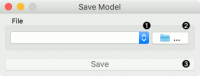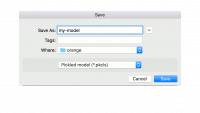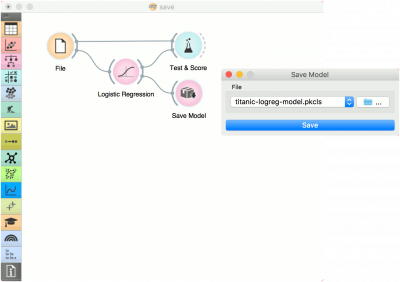Difference between revisions of "Orange: Save Model"
Jump to navigation
Jump to search
Onnowpurbo (talk | contribs) |
Onnowpurbo (talk | contribs) |
||
| Line 3: | Line 3: | ||
Save a trained model to an output file. | Save a trained model to an output file. | ||
| − | + | ==Input== | |
| − | + | Model: trained model | |
[[File:SaveModel-stamped.png|center|200px|thumb]] | [[File:SaveModel-stamped.png|center|200px|thumb]] | ||
| − | + | * Choose from previously saved models. | |
| − | + | * Save the created model with the Browse icon. Click on the icon and enter the name of the file. The model will be saved to a pickled file. | |
[[File:SaveModel-save.png|center|200px|thumb]] | [[File:SaveModel-save.png|center|200px|thumb]] | ||
| − | + | * Save the model. | |
==Contoh== | ==Contoh== | ||
Revision as of 11:36, 28 January 2020
Sumber: https://docs.biolab.si//3/visual-programming/widgets/model/savemodel.html
Save a trained model to an output file.
Input
Model: trained model
- Choose from previously saved models.
- Save the created model with the Browse icon. Click on the icon and enter the name of the file. The model will be saved to a pickled file.
- Save the model.
Contoh
When you want to save a custom-set model, feed the data to the model (e.g. Logistic Regression) and connect it to Save Model. Name the model; load it later into workflows with Load Model. Datasets used with Load Model have to contain compatible attributes.