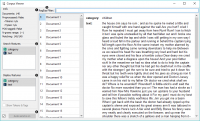Difference between revisions of "Orange: Corpus Viewer"
Onnowpurbo (talk | contribs) (→Output) |
Onnowpurbo (talk | contribs) |
||
| Line 27: | Line 27: | ||
* Show Tokens & Tags: if tokens and POS tag are present on the input, you can check this box to display them. | * Show Tokens & Tags: if tokens and POS tag are present on the input, you can check this box to display them. | ||
* If Auto commit is on, changes are communicated automatically. Alternatively press Commit. | * If Auto commit is on, changes are communicated automatically. Alternatively press Commit. | ||
| + | |||
| + | ==Contoh== | ||
| + | |||
| + | Corpus Viewer can be used for displaying all or some documents in corpus. In this example, we will first load book-excerpts.tab, that already comes with the add-on, into Corpus widget. Then we will preprocess the text into words, filter out the stopwords, create bi-grams and add POS tags (more on preprocessing in Preprocess Text. Now we want to see the results of preprocessing. In Corpus Viewer we can see, how many unique tokens we got and what they are (tick Show Tokens & Tags). Since we used also POS tagger to show part-of-speech labels, they will be displayed alongside tokens underneath the text. | ||
| + | |||
| + | Now we will filter out just the documents talking about a character Bill. We use regular expression \bBill\b to find the documents containing only the word Bill. You can output matching or non-matching documents, view them in another Corpus Viewer or further analyse them. | ||
| + | |||
==Referensi== | ==Referensi== | ||
Revision as of 09:45, 7 January 2020
Sumber: https://orange3-text.readthedocs.io/en/latest/widgets/corpusviewer.html
Menayangkan isi corpus
Input
Corpus: kumpulan dokumen.
Output
Corpus: Dokumen yang berisi word yang di minta.
Corpus Viewer dimaksudkan untuk melihat file teks (contoh corpus). Dia akan selalu menampilkan keluaran corpus. Jika Regexp filtering digunakan, widget hanya akan menampilkan dokumen yang cocok saja.
- Information:
- Documents: number of documents on the input
- Preprocessed: if preprocessor is used, the result is True, else False. Reports also on the number of tokens and types (unique tokens).
- POS tagged: if POS tags are on the input, the result is True, else False.
- N-grams range: if N-grams are set in Preprocess Text, results are reported, default is 1-1 (one-grams).
- Matching: number of documents matching the RegExp Filter. All documents are output by default.
- RegExp Filter: Python regular expression for filtering documents. By default no documents are filtered (entire corpus is on the output).
- Search Features: features by which the RegExp Filter is filtering. Use Ctrl (Cmd) to select multiple features.
- Display Features: features that are displayed in the viewer. Use Ctrl (Cmd) to select multiple features.
- Show Tokens & Tags: if tokens and POS tag are present on the input, you can check this box to display them.
- If Auto commit is on, changes are communicated automatically. Alternatively press Commit.
Contoh
Corpus Viewer can be used for displaying all or some documents in corpus. In this example, we will first load book-excerpts.tab, that already comes with the add-on, into Corpus widget. Then we will preprocess the text into words, filter out the stopwords, create bi-grams and add POS tags (more on preprocessing in Preprocess Text. Now we want to see the results of preprocessing. In Corpus Viewer we can see, how many unique tokens we got and what they are (tick Show Tokens & Tags). Since we used also POS tagger to show part-of-speech labels, they will be displayed alongside tokens underneath the text.
Now we will filter out just the documents talking about a character Bill. We use regular expression \bBill\b to find the documents containing only the word Bill. You can output matching or non-matching documents, view them in another Corpus Viewer or further analyse them.