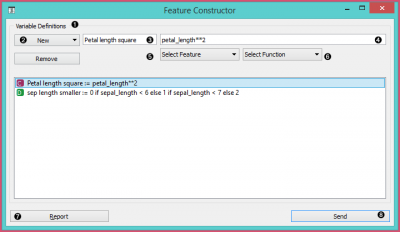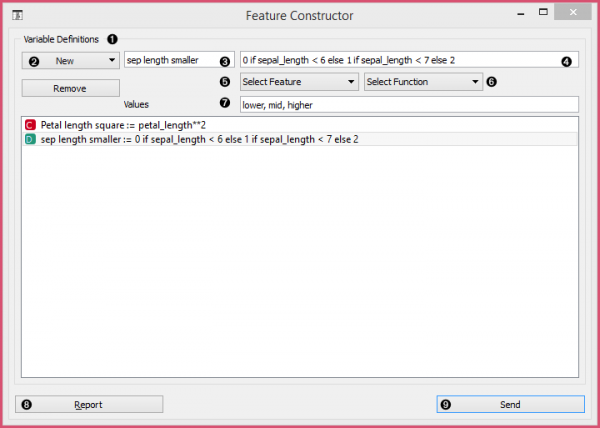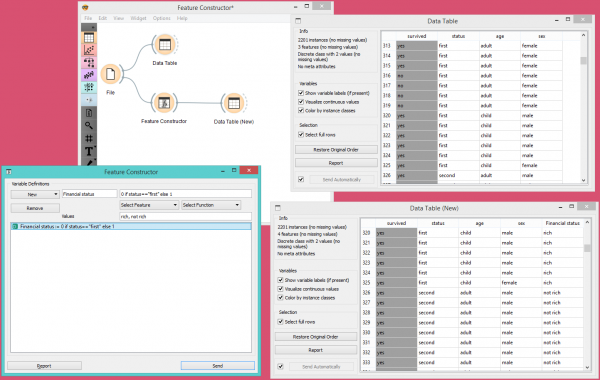Difference between revisions of "Orange: Feature Constructor"
Onnowpurbo (talk | contribs) |
Onnowpurbo (talk | contribs) (→Hints) |
||
| (9 intermediate revisions by the same user not shown) | |||
| Line 1: | Line 1: | ||
Sumber: https://docs.biolab.si//3/visual-programming/widgets/data/featureconstructor.html | Sumber: https://docs.biolab.si//3/visual-programming/widgets/data/featureconstructor.html | ||
| − | + | Widget Feature Constructor menambahkan feature baru ke dataset. | |
| + | |||
==Input== | ==Input== | ||
| Line 11: | Line 12: | ||
Data: dataset with additional features | Data: dataset with additional features | ||
| − | + | Widget Feature Constructor memungkinkan kita untuk menambahkan fitur (kolom) secara manual ke dalam dataset. Fitur baru dapat berupa perhitungan yang sudah ada atau kombinasi beberapa (penambahan, pengurangan, dll.). Kita dapat memilih jenis fitur apa yang akan (diskrit, kontinu atau string) dan apa parameternya (nama, nilai, ekspresi). Untuk variabel kontinu, kita hanya perlu membuat ekspresi dengan Python. | |
| − | [[File:Feature-constructor1-stamped.png|center| | + | [[File:Feature-constructor1-stamped.png|center|400px|thumb]] |
| − | + | Daftar variabel yang pakai untuk mengkonstruksi | |
* Add or remove variables | * Add or remove variables | ||
| Line 25: | Line 26: | ||
* Press Send to communicate changes | * Press Send to communicate changes | ||
| − | + | Penggunaan Widget Feature Constructor, untuk variabel diskrit, ada sedikit pekerjaan. Pertama-tama tambahkan atau hapus nilai yang kita inginkan untuk fitur baru. Kemudian pilih nilai dasar dan ekspresi. Dalam contoh di bawah ini, kita telah membuat ekspresi dengan ‘if lower than’ dan mendefinisikan tiga kondisi; program menganggap 0 (yang kita beri nama lower) jika nilai aslinya lebih rendah dari 6, 1 (mid) jika lebih rendah dari 7 dan 2 (higher) untuk semua nilai lainnya. Perhatikan bahwa kita menggunakan garis bawah untuk nama fitur (mis. Petal_length). | |
| − | [[File:Feature-constructor2-stamped.png|center| | + | [[File:Feature-constructor2-stamped.png|center|600px|thumb]] |
| − | + | Daftar definisi variabel | |
* Add or remove variables | * Add or remove variables | ||
| Line 42: | Line 43: | ||
==Contoh== | ==Contoh== | ||
| − | + | Dengan widget Feature Constructor kita dapat dengan mudah menyesuaikan atau menggabungkan fitur yang ada ke yang baru. Di bawah ini, kita menambahkan satu fitur diskrit baru ke dataset Titanic. Kita membuat atribut baru yang disebut Financial status dan menetapkan nilai menjadi rich jika orang tersebut termasuk first class (status = first) dan not rich untuk semua orang. Kita bisa melihat dataset baru dengan widget Data Table. | |
| − | |||
| − | |||
| + | [[File:FeatureConstructor-Example.png|center|600px|thumb]] | ||
==Hints== | ==Hints== | ||
| − | + | Jika anda tidak terbiasa dengan bahasa matematika Python, inilah pengantar singkat. | |
| − | + | + | + to add |
| − | * to multiply | + | - to subtract |
| − | / to divide | + | * to multiply |
| − | % to divide and return the remainder | + | / to divide |
| + | % to divide and return the remainder | ||
** for exponent (for square root square by 0.5) | ** for exponent (for square root square by 0.5) | ||
// for floor division | // for floor division | ||
| − | < | + | < less than |
| + | > greater than | ||
| + | <= less or equal | ||
| + | >= greater or equal | ||
== for equal | == for equal | ||
!= for not equal | != for not equal | ||
| − | + | Sebagai contoh: | |
| + | |||
| + | (value) if (feature name) < (value), else (value) if (feature name) < (value), else (value) | ||
[Use value 1 if feature is less than specified value, else use value 2 if feature is less than specified value 2, else use value 3.] | [Use value 1 if feature is less than specified value, else use value 2 if feature is less than specified value 2, else use value 3.] | ||
| Line 67: | Line 73: | ||
See more here. | See more here. | ||
| + | ==YOUTUBE== | ||
| − | + | * [https://www.youtube.com/watch?v=WpTAYL0AoJ0 ORANGE: Feature Constructor] | |
Latest revision as of 10:40, 17 April 2020
Sumber: https://docs.biolab.si//3/visual-programming/widgets/data/featureconstructor.html
Widget Feature Constructor menambahkan feature baru ke dataset.
Input
Data: input dataset
Output
Data: dataset with additional features
Widget Feature Constructor memungkinkan kita untuk menambahkan fitur (kolom) secara manual ke dalam dataset. Fitur baru dapat berupa perhitungan yang sudah ada atau kombinasi beberapa (penambahan, pengurangan, dll.). Kita dapat memilih jenis fitur apa yang akan (diskrit, kontinu atau string) dan apa parameternya (nama, nilai, ekspresi). Untuk variabel kontinu, kita hanya perlu membuat ekspresi dengan Python.
Daftar variabel yang pakai untuk mengkonstruksi
- Add or remove variables
- New feature name
- Expression in Python
- Select a feature
- Select a function
- Produce a report
- Press Send to communicate changes
Penggunaan Widget Feature Constructor, untuk variabel diskrit, ada sedikit pekerjaan. Pertama-tama tambahkan atau hapus nilai yang kita inginkan untuk fitur baru. Kemudian pilih nilai dasar dan ekspresi. Dalam contoh di bawah ini, kita telah membuat ekspresi dengan ‘if lower than’ dan mendefinisikan tiga kondisi; program menganggap 0 (yang kita beri nama lower) jika nilai aslinya lebih rendah dari 6, 1 (mid) jika lebih rendah dari 7 dan 2 (higher) untuk semua nilai lainnya. Perhatikan bahwa kita menggunakan garis bawah untuk nama fitur (mis. Petal_length).
Daftar definisi variabel
- Add or remove variables
- New feature name
- Expression in Python
- Select a feature
- Select a function
- Assign values
- Produce a report
- Press Send to communicate changes
Contoh
Dengan widget Feature Constructor kita dapat dengan mudah menyesuaikan atau menggabungkan fitur yang ada ke yang baru. Di bawah ini, kita menambahkan satu fitur diskrit baru ke dataset Titanic. Kita membuat atribut baru yang disebut Financial status dan menetapkan nilai menjadi rich jika orang tersebut termasuk first class (status = first) dan not rich untuk semua orang. Kita bisa melihat dataset baru dengan widget Data Table.
Hints
Jika anda tidak terbiasa dengan bahasa matematika Python, inilah pengantar singkat.
+ to add - to subtract * to multiply / to divide % to divide and return the remainder ** for exponent (for square root square by 0.5) // for floor division < less than > greater than <= less or equal >= greater or equal == for equal != for not equal
Sebagai contoh:
(value) if (feature name) < (value), else (value) if (feature name) < (value), else (value)
[Use value 1 if feature is less than specified value, else use value 2 if feature is less than specified value 2, else use value 3.]
See more here.
YOUTUBE