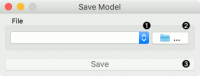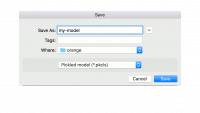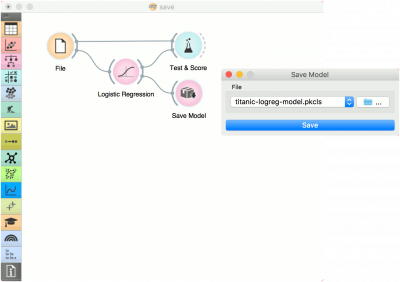Difference between revisions of "Orange: Save Model"
Jump to navigation
Jump to search
Onnowpurbo (talk | contribs) |
Onnowpurbo (talk | contribs) (→Contoh) |
||
| (4 intermediate revisions by the same user not shown) | |||
| Line 1: | Line 1: | ||
Sumber: https://docs.biolab.si//3/visual-programming/widgets/model/savemodel.html | Sumber: https://docs.biolab.si//3/visual-programming/widgets/model/savemodel.html | ||
| − | + | Menyimpan trained model ke sebuah output file. | |
| − | + | ==Input== | |
| − | + | Model: trained model | |
[[File:SaveModel-stamped.png|center|200px|thumb]] | [[File:SaveModel-stamped.png|center|200px|thumb]] | ||
| − | + | * Choose from previously saved models. | |
| − | + | * Save the created model with the Browse icon. Click on the icon and enter the name of the file. The model will be saved to a pickled file. | |
[[File:SaveModel-save.png|center|200px|thumb]] | [[File:SaveModel-save.png|center|200px|thumb]] | ||
| − | + | * Save the model. | |
==Contoh== | ==Contoh== | ||
| − | + | Saat kita ingin menyimpan model yang di set khusus, masukkan data ke model (mis. Logistic Regression) dan connect ke widget Save Model. Beri nama model; load ke workflow dengan widget Load Model. Dataset yang digunakan dengan widget Load Model harus mengandung atribut yang kompatibel. | |
[[File:Orange-SaveModel-example.png|center|400px|thumb]] | [[File:Orange-SaveModel-example.png|center|400px|thumb]] | ||
| − | |||
| − | |||
| − | |||
| − | |||
==Referensi== | ==Referensi== | ||
Latest revision as of 11:28, 6 April 2020
Sumber: https://docs.biolab.si//3/visual-programming/widgets/model/savemodel.html
Menyimpan trained model ke sebuah output file.
Input
Model: trained model
- Choose from previously saved models.
- Save the created model with the Browse icon. Click on the icon and enter the name of the file. The model will be saved to a pickled file.
- Save the model.
Contoh
Saat kita ingin menyimpan model yang di set khusus, masukkan data ke model (mis. Logistic Regression) dan connect ke widget Save Model. Beri nama model; load ke workflow dengan widget Load Model. Dataset yang digunakan dengan widget Load Model harus mengandung atribut yang kompatibel.