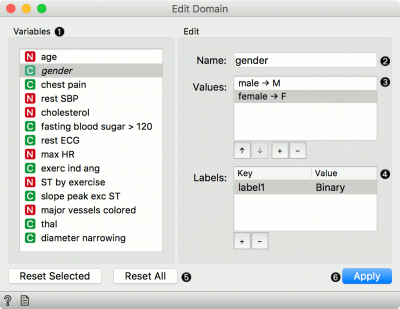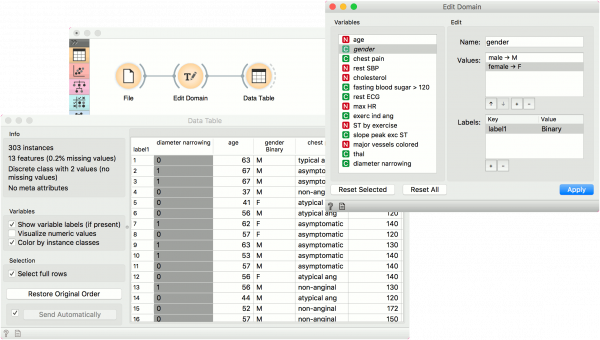Difference between revisions of "Orange: Edit Domain"
Jump to navigation
Jump to search
Onnowpurbo (talk | contribs) (Created page with "Sumber: https://docs.biolab.si//3/visual-programming/widgets/data/editdomain.html Rename features and their values. Inputs Data: input dataset Outputs Data: datas...") |
Onnowpurbo (talk | contribs) (→Contoh) |
||
| (8 intermediate revisions by the same user not shown) | |||
| Line 1: | Line 1: | ||
Sumber: https://docs.biolab.si//3/visual-programming/widgets/data/editdomain.html | Sumber: https://docs.biolab.si//3/visual-programming/widgets/data/editdomain.html | ||
| − | + | Widget Edit Domain mengganti nama feature dan nilainya. | |
| − | + | ==Input== | |
| − | + | Data: input dataset | |
| − | + | ==Output== | |
| − | + | Data: dataset with edited domain | |
| − | + | Widget Edit Domain dapat digunakan untuk mengedit / mengubah domain dataset. | |
| − | + | [[File:EditDomain-stamped.png|center|400px|thumb]] | |
| − | |||
| − | |||
| − | |||
| − | |||
| − | |||
| − | |||
| − | |||
| − | |||
| − | |||
| − | |||
| − | |||
| − | |||
| − | |||
| − | |||
| − | |||
| − | |||
| − | |||
| − | |||
| + | * All features (including meta attributes) from the input dataset are listed in the Variables list. Selecting one feature displays an editor on the right. | ||
| + | * Change the name of the feature. | ||
| + | * Change the value names for discrete features in the Values list box. Double-click to edit the name. To reorder the values (for example to display them in Distributions, use the up and down keys at the bottom of the box. To add or remove a value, use + and - buttons. | ||
| + | * Additional feature annotations can be added, removed or edited in the Labels box. Add a new label with the + button and add the Key and Value for the new entry. Key will be displayed in the top left corner of the Data Table, while values will appear below the specified column. Remove an existing label with the - button. | ||
| + | * To revert the changes made to the selected feature, press the Reset Selected button while the feature is selected in the Variables list. Pressing Reset All will remove all the changes to the domain. | ||
| + | * Press Apply to send the new domain to the output. | ||
| + | ==Contoh== | ||
| + | Berikut ini ditunjukan cara penggunaan widget Edit Domain untuk mengedit domain yang ada. Kita memilih dataset heart_disease.tab dan mengedit atribut gender. Di mana dalam aslinya kita memiliki nilai-nilai perempuan dan laki-laki, kita mengubahnya menjadi F untuk perempuan dan M untuk laki-laki. Kemudian kita menggunakan tombol ke bawah (atau ke atas) untuk mengganti urutan variabel. Akhirnya, kita menambahkan label untuk menandai bahwa atributnya adalah biner. Kita dapat mengamati data yang diedit di widget Data Table. | ||
| + | [[File:EditDomain-Example.png|center|600px|thumb]] | ||
==Referensi== | ==Referensi== | ||
Latest revision as of 08:45, 18 April 2020
Sumber: https://docs.biolab.si//3/visual-programming/widgets/data/editdomain.html
Widget Edit Domain mengganti nama feature dan nilainya.
Input
Data: input dataset
Output
Data: dataset with edited domain
Widget Edit Domain dapat digunakan untuk mengedit / mengubah domain dataset.
- All features (including meta attributes) from the input dataset are listed in the Variables list. Selecting one feature displays an editor on the right.
- Change the name of the feature.
- Change the value names for discrete features in the Values list box. Double-click to edit the name. To reorder the values (for example to display them in Distributions, use the up and down keys at the bottom of the box. To add or remove a value, use + and - buttons.
- Additional feature annotations can be added, removed or edited in the Labels box. Add a new label with the + button and add the Key and Value for the new entry. Key will be displayed in the top left corner of the Data Table, while values will appear below the specified column. Remove an existing label with the - button.
- To revert the changes made to the selected feature, press the Reset Selected button while the feature is selected in the Variables list. Pressing Reset All will remove all the changes to the domain.
- Press Apply to send the new domain to the output.
Contoh
Berikut ini ditunjukan cara penggunaan widget Edit Domain untuk mengedit domain yang ada. Kita memilih dataset heart_disease.tab dan mengedit atribut gender. Di mana dalam aslinya kita memiliki nilai-nilai perempuan dan laki-laki, kita mengubahnya menjadi F untuk perempuan dan M untuk laki-laki. Kemudian kita menggunakan tombol ke bawah (atau ke atas) untuk mengganti urutan variabel. Akhirnya, kita menambahkan label untuk menandai bahwa atributnya adalah biner. Kita dapat mengamati data yang diedit di widget Data Table.