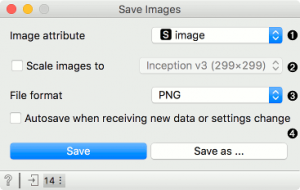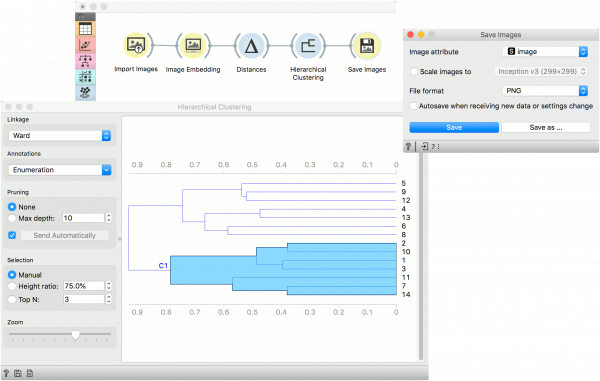Difference between revisions of "Orange: Save Images"
Onnowpurbo (talk | contribs) |
Onnowpurbo (talk | contribs) (→Input) |
||
| (4 intermediate revisions by the same user not shown) | |||
| Line 1: | Line 1: | ||
Sumber: https://orange.biolab.si/widget-catalog/image-analytics/saveimages/ | Sumber: https://orange.biolab.si/widget-catalog/image-analytics/saveimages/ | ||
| − | + | Widget Save Images menyimpan image dalam directory yang terstruktur. | |
| − | Save | ||
==Input== | ==Input== | ||
| Line 8: | Line 7: | ||
Data: images to save. | Data: images to save. | ||
| − | Save Images | + | Widget Save Images adalah sebuah widget sederhana akan menyimpan images yang dikirim ke input-nya. Images akan di simpan dalam file yang terpisah dalam directory-nya masing-masing. Jika ada class dalam data, images akan di simpan dalam subdirectory berdasarkan variabel class. |
| − | [[File:SaveImages.png|center| | + | [[File:SaveImages.png|center|300px|thumb]] |
* Attribute containing the path to the image. | * Attribute containing the path to the image. | ||
| Line 26: | Line 25: | ||
==Supported Format== | ==Supported Format== | ||
| − | Save Images | + | Widget Save Images dapat menyimpan images dalam format berikut: |
.png | .png | ||
| Line 39: | Line 38: | ||
==Contoh== | ==Contoh== | ||
| − | + | Berikut adalah contoh sederhana cara menggunakan widget Save Images. Kita me-load 14 lukisan dari Picasso, mengirimkannya ke Widget Image Embedding menggunakan Painters embedder, kemudian mengirimkannya ke Widget Distances menggunakan cosine distance dan akhirnya ke Widget Hierarchical Clustering untuk membuat sebuah dendrogram. Kemudian, kita dapat memilih sebuah cluster dari plot dendogram dan menyimpan images dari cluster yang kita pilih melalui widget Save Images. | |
| − | |||
| − | |||
| − | |||
| + | [[File:SaveImages-Example.png|center|600px|thumb]] | ||
==Referensi== | ==Referensi== | ||
Latest revision as of 09:22, 8 April 2020
Sumber: https://orange.biolab.si/widget-catalog/image-analytics/saveimages/
Widget Save Images menyimpan image dalam directory yang terstruktur.
Input
Data: images to save.
Widget Save Images adalah sebuah widget sederhana akan menyimpan images yang dikirim ke input-nya. Images akan di simpan dalam file yang terpisah dalam directory-nya masing-masing. Jika ada class dalam data, images akan di simpan dalam subdirectory berdasarkan variabel class.
- Attribute containing the path to the image.
- If Scale images to is ticked, images will be resized to the size used in the selected embedder:
- Inception v3: 299x299
- SqueezeNet: 227x227
- VGG-16: 224x224
- VGG-19: 224x224
- Painters: 256x256
- DeepLoc: 64x64
- openface: 256x256
- File format to save images in. See the next section for information on supported formats.
- If Autosave when receiving new data or settings change is on, images will be saved upon every change. Save will save images, while Save as… enables the user to set the name and the folder where to save the images.
Supported Format
Widget Save Images dapat menyimpan images dalam format berikut:
.png .jpeg .gif .tiff .pdf .bmp .eps .ico
Contoh
Berikut adalah contoh sederhana cara menggunakan widget Save Images. Kita me-load 14 lukisan dari Picasso, mengirimkannya ke Widget Image Embedding menggunakan Painters embedder, kemudian mengirimkannya ke Widget Distances menggunakan cosine distance dan akhirnya ke Widget Hierarchical Clustering untuk membuat sebuah dendrogram. Kemudian, kita dapat memilih sebuah cluster dari plot dendogram dan menyimpan images dari cluster yang kita pilih melalui widget Save Images.