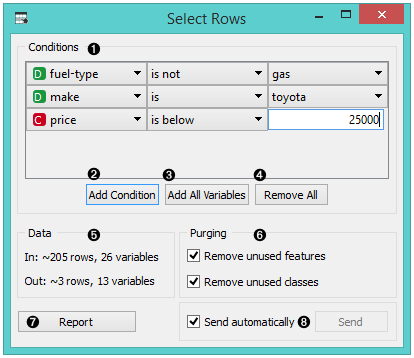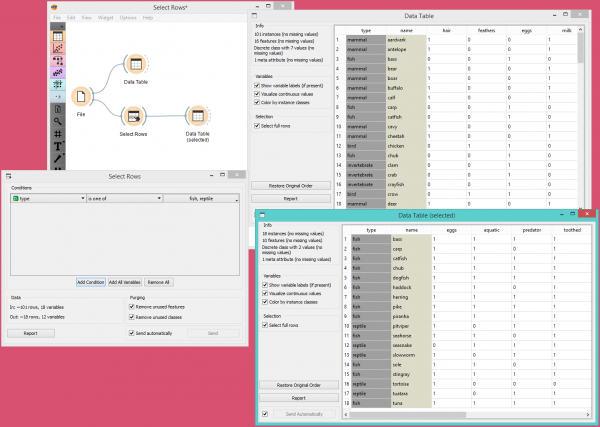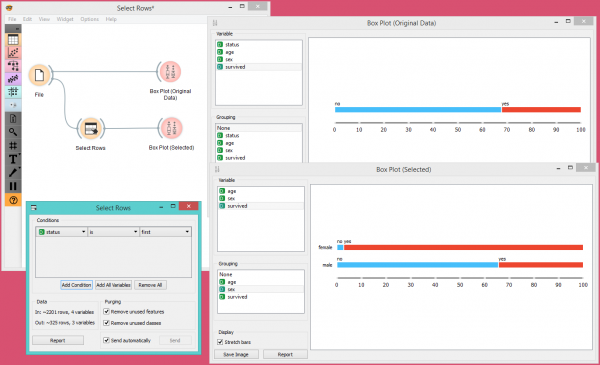Difference between revisions of "Orange: Select Rows"
Onnowpurbo (talk | contribs) |
Onnowpurbo (talk | contribs) (→Contoh) |
||
| (5 intermediate revisions by the same user not shown) | |||
| Line 1: | Line 1: | ||
Sumber: https://docs.biolab.si//3/visual-programming/widgets/data/selectrows.html | Sumber: https://docs.biolab.si//3/visual-programming/widgets/data/selectrows.html | ||
| − | + | Widget Select Rows dapat memilih / Select data instances berdasarkan condition dari data feature. | |
| − | ==Input | + | ==Input== |
Data: input dataset | Data: input dataset | ||
| Line 13: | Line 13: | ||
Data: data with an additional column showing whether a instance is selected | Data: data with an additional column showing whether a instance is selected | ||
| − | + | Widget Select Rows select sebuah subset dari input dataset, berdasarkan user-defined condition. Instance yang match dengan selection rule akan di letakan pada output Matching Data channel. | |
| − | + | Kriteria untuk data selection di tampilkan sebagai kumpulan conjuct term (yaitu, data yang terpilih adalah yang match ke semua term di ‘Condition’). | |
| − | Condition | + | Condition term di definisikan melalui selecting attribute, selecting operator dari daftar operator, dan, jika dibutuhkan, men-definisikan nilai yang digunakan di condition term. Operator akan berbeda untuk atribut diskrit, continuous dan string. |
[[File:SelectRows-stamped.png|center|600px|thumb]] | [[File:SelectRows-stamped.png|center|600px|thumb]] | ||
| Line 30: | Line 30: | ||
# Produce a report. | # Produce a report. | ||
| − | + | Perubahan di kondisi komposisi akan meng-update panel informasi (Data Out). | |
| − | + | Jika Send automatically di select, maka output akan di update saat ada perubahan dari komposisi dari kondisi atau salah satu term. | |
==Contoh== | ==Contoh== | ||
| − | + | Dalam workflow di bawah ini, kita menggunakan data Zoo dari widget File dan memasukkannya ke dalam widget Select Rows. Di widget, kita memilih untuk hanya mengeluarkan dua jenis hewan, yaitu ikan dan reptil. Kita dapat memeriksa dataset asli dan dataset dengan baris yang dipilih di widget Data Table. | |
[[File:SelectRows-Example.png|center|600px|thumb]] | [[File:SelectRows-Example.png|center|600px|thumb]] | ||
| − | + | Dalam contoh berikut, kita menggunakan data dari dataset Titanic dan juga memasukkannya ke dalam widget Box Plot. Kita pertama kali mengamati seluruh dataset berdasarkan kelangsungan hidup / survived. Kemudian kita memilih hanya penumpang kelas satu / First di widget Select Rows dan memasukkannya lagi ke widget Box Plot. Di sana kita bisa melihat semua penumpang kelas satu terdaftar berdasarkan tingkat kelangsungan hidup mereka (survived) dan dikelompokkan berdasarkan gender. | |
[[File:SelectRows-Workflow.png|center|600px|thumb]] | [[File:SelectRows-Workflow.png|center|600px|thumb]] | ||
| − | |||
| − | |||
| − | |||
==Refensi== | ==Refensi== | ||
Latest revision as of 10:16, 4 April 2020
Sumber: https://docs.biolab.si//3/visual-programming/widgets/data/selectrows.html
Widget Select Rows dapat memilih / Select data instances berdasarkan condition dari data feature.
Input
Data: input dataset
Output
Matching Data: instances that match the conditions Non-Matching Data: instances that do not match the conditions Data: data with an additional column showing whether a instance is selected
Widget Select Rows select sebuah subset dari input dataset, berdasarkan user-defined condition. Instance yang match dengan selection rule akan di letakan pada output Matching Data channel.
Kriteria untuk data selection di tampilkan sebagai kumpulan conjuct term (yaitu, data yang terpilih adalah yang match ke semua term di ‘Condition’).
Condition term di definisikan melalui selecting attribute, selecting operator dari daftar operator, dan, jika dibutuhkan, men-definisikan nilai yang digunakan di condition term. Operator akan berbeda untuk atribut diskrit, continuous dan string.
- Conditions you want to apply, their operators and related values
- Add a new condition to the list of conditions.
- Add all the possible variables at once.
- Remove all the listed variables at once.
- Information on the input dataset and information on instances that match the condition(s)
- Purge the output data.
- When the Send automatically box is ticked, all changes will be automatically communicated to other widgets.
- Produce a report.
Perubahan di kondisi komposisi akan meng-update panel informasi (Data Out).
Jika Send automatically di select, maka output akan di update saat ada perubahan dari komposisi dari kondisi atau salah satu term.
Contoh
Dalam workflow di bawah ini, kita menggunakan data Zoo dari widget File dan memasukkannya ke dalam widget Select Rows. Di widget, kita memilih untuk hanya mengeluarkan dua jenis hewan, yaitu ikan dan reptil. Kita dapat memeriksa dataset asli dan dataset dengan baris yang dipilih di widget Data Table.
Dalam contoh berikut, kita menggunakan data dari dataset Titanic dan juga memasukkannya ke dalam widget Box Plot. Kita pertama kali mengamati seluruh dataset berdasarkan kelangsungan hidup / survived. Kemudian kita memilih hanya penumpang kelas satu / First di widget Select Rows dan memasukkannya lagi ke widget Box Plot. Di sana kita bisa melihat semua penumpang kelas satu terdaftar berdasarkan tingkat kelangsungan hidup mereka (survived) dan dikelompokkan berdasarkan gender.