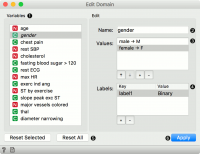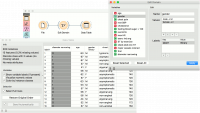Difference between revisions of "Orange: Edit Domain"
Jump to navigation
Jump to search
Onnowpurbo (talk | contribs) (Created page with "Sumber: https://docs.biolab.si//3/visual-programming/widgets/data/editdomain.html Rename features and their values. Inputs Data: input dataset Outputs Data: datas...") |
Onnowpurbo (talk | contribs) |
||
| Line 13: | Line 13: | ||
This widget can be used to edit/change a dataset’s domain. | This widget can be used to edit/change a dataset’s domain. | ||
| + | [[File:EditDomain-stamped.png|center|200px|thumb]] | ||
../../_images/EditDomain-stamped.png | ../../_images/EditDomain-stamped.png | ||
| Line 27: | Line 28: | ||
Press Apply to send the new domain to the output. | Press Apply to send the new domain to the output. | ||
| − | + | ==Contoh== | |
Below, we demonstrate how to simply edit an existing domain. We selected the heart_disease.tab dataset and edited the gender attribute. Where in the original we had the values female and male, we changed it into F for female and M for male. Then we used the down key to switch the order of the variables. Finally, we added a label to mark that the attribute is binary. We can observe the edited data in the Data Table widget. | Below, we demonstrate how to simply edit an existing domain. We selected the heart_disease.tab dataset and edited the gender attribute. Where in the original we had the values female and male, we changed it into F for female and M for male. Then we used the down key to switch the order of the variables. Finally, we added a label to mark that the attribute is binary. We can observe the edited data in the Data Table widget. | ||
| − | + | [[File:EditDomain-Example.png|center|200px|thumb]] | |
| + | |||
Revision as of 13:58, 21 January 2020
Sumber: https://docs.biolab.si//3/visual-programming/widgets/data/editdomain.html
Rename features and their values.
Inputs
Data: input dataset
Outputs
Data: dataset with edited domain
This widget can be used to edit/change a dataset’s domain.
../../_images/EditDomain-stamped.png
All features (including meta attributes) from the input dataset are listed in the Variables list. Selecting one feature displays an editor on the right.
Change the name of the feature.
Change the value names for discrete features in the Values list box. Double-click to edit the name. To reorder the values (for example to display them in Distributions, use the up and down keys at the bottom of the box. To add or remove a value, use + and - buttons.
Additional feature annotations can be added, removed or edited in the Labels box. Add a new label with the + button and add the Key and Value for the new entry. Key will be displayed in the top left corner of the Data Table, while values will appear below the specified column. Remove an existing label with the - button.
To revert the changes made to the selected feature, press the Reset Selected button while the feature is selected in the Variables list. Pressing Reset All will remove all the changes to the domain.
Press Apply to send the new domain to the output.
Contoh
Below, we demonstrate how to simply edit an existing domain. We selected the heart_disease.tab dataset and edited the gender attribute. Where in the original we had the values female and male, we changed it into F for female and M for male. Then we used the down key to switch the order of the variables. Finally, we added a label to mark that the attribute is binary. We can observe the edited data in the Data Table widget.