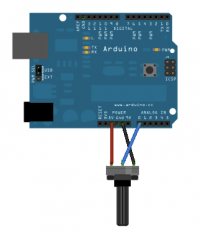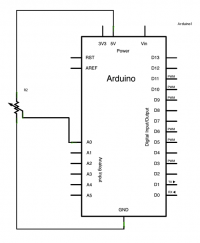Difference between revisions of "Arduino: If Statement Conditional"
Jump to navigation
Jump to search
Onnowpurbo (talk | contribs) (New page: If Statement (Conditional Statement) The if() statement is the most basic of all programming control structures. It allows you to make something happen or not, depending on whether a give...) |
Onnowpurbo (talk | contribs) |
||
| Line 1: | Line 1: | ||
| − | + | Sumber: https://www.arduino.cc/en/Tutorial/ifStatementConditional | |
| + | |||
The if() statement is the most basic of all programming control structures. It allows you to make something happen or not, depending on whether a given condition is true or not. It looks like this: | The if() statement is the most basic of all programming control structures. It allows you to make something happen or not, depending on whether a given condition is true or not. It looks like this: | ||
| Line 97: | Line 98: | ||
delay(1); // delay in between reads for stability | delay(1); // delay in between reads for stability | ||
} | } | ||
| + | |||
| + | |||
| + | |||
| + | ==Referensi== | ||
| + | |||
| + | * https://www.arduino.cc/en/Tutorial/ifStatementConditional | ||
Latest revision as of 16:22, 5 December 2015
Sumber: https://www.arduino.cc/en/Tutorial/ifStatementConditional
The if() statement is the most basic of all programming control structures. It allows you to make something happen or not, depending on whether a given condition is true or not. It looks like this:
if (someCondition) {
// do stuff if the condition is true
}
There is a common variation called if-else that looks like this:
if (someCondition) {
// do stuff if the condition is true
} else {
// do stuff if the condition is false
}
There's also the else-if, where you can check a second condition if the first is false:
if (someCondition) {
// do stuff if the condition is true
} else if (anotherCondition) {
// do stuff only if the first condition is false
// and the second condition is true
}
You'll use if statements all the time. The example below turns on an LED on pin 13 (the built-in LED on many Arduino boards) if the value read on an analog input goes above a certain threshold.
Hardware Required
- Arduino or Genuino Board
- Potentiometer or variable resistor
Rangkaian
Code
/* Conditionals - If statement This example demonstrates the use of if() statements. It reads the state of a potentiometer (an analog input) and turns on an LED only if the potentiometer goes above a certain threshold level. It prints the analog value regardless of the level. The circuit: * potentiometer connected to analog pin 0. Center pin of the potentiometer goes to the analog pin. side pins of the potentiometer go to +5V and ground * LED connected from digital pin 13 to ground * Note: On most Arduino boards, there is already an LED on the board connected to pin 13, so you don't need any extra components for this example. created 17 Jan 2009 modified 9 Apr 2012 by Tom Igoe This example code is in the public domain. http://www.arduino.cc/en/Tutorial/IfStatement */ // These constants won't change: const int analogPin = A0; // pin that the sensor is attached to const int ledPin = 13; // pin that the LED is attached to const int threshold = 400; // an arbitrary threshold level that's in the range of the analog input void setup() { // initialize the LED pin as an output: pinMode(ledPin, OUTPUT); // initialize serial communications: Serial.begin(9600); } void loop() { // read the value of the potentiometer: int analogValue = analogRead(analogPin); // if the analog value is high enough, turn on the LED: if (analogValue > threshold) { digitalWrite(ledPin, HIGH); } else { digitalWrite(ledPin, LOW); } // print the analog value: Serial.println(analogValue); delay(1); // delay in between reads for stability }