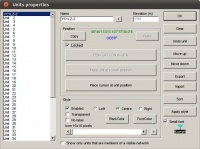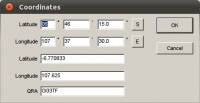Difference between revisions of "RMW: Contoh Disain Sambungan Wireless"
Onnowpurbo (talk | contribs) |
Onnowpurbo (talk | contribs) |
||
| Line 45: | Line 45: | ||
Elevation Data Source > SRTM > Browse > Z:/home/onno/Geodata/srtm3 | Elevation Data Source > SRTM > Browse > Z:/home/onno/Geodata/srtm3 | ||
| + | |||
| + | Atur lebar peta secukupnya. Default 50 km. Kita dapat memperlebar misalnya 200 km. | ||
| + | |||
Height > 200 | Height > 200 | ||
Revision as of 13:42, 11 March 2011
Dalam contoh ini akan kita coba lihat coverage pancaran dari
Digipeater YC1LZ-2 Longitude 6 43.94" South (atau -6.770833) Latitude 107 35.36" East (atau 107.625) Locator OI33TF27BW HAAT 1561 meter Antenna 4 dBi Omni Power 16 Watt Lokasi BNPB Tangkuban Perahu
Masukan Data Unit
Klik
File > Unit Properties
Masukan data
Name YC1LZ-2 Elevation(m) 1561 LAT LON or QRZ OI33TF27BW Lock di klik
Hasilnya akan tampak pada gambar
Masukan Data Peta
Klik
Files > Map Properties > Enter LAT LON or QRA
Masukan data
OI33TF27BW
Seperti tampak pada gambar
Pilih
Elevation Data Source > SRTM > Browse > Z:/home/onno/Geodata/srtm3
Atur lebar peta secukupnya. Default 50 km. Kita dapat memperlebar misalnya 200 km.
Height > 200
Jika semua sudah selesai klik
Extract
Hasilnya adalah sebagai berikut
2. Extract elevation data and create a map picture
Launch Radio Mobile program. In "Files" menu, select "Map Properties", and enter the following values:
Click on the "Apply" button. Once data extraction is finished, the program will generate the following picture:
Use "Picture properties" to force "Gray scaled slope" mode.
3. Position my QTH
Open "Unit properties" in the "Edit" menu and click on "Enter Latitude and Longitude". Fill as per the following:
Back to "Unit properties" insure that the unit is enabled and that a 38m elevation is shown before to apply, repeat for mobile:
4. Enter Network data
Open "Networks properties" in the "Files" menu and fill as per the following:
Net parameters tab:
Net topology tab:
System tab for base:
System tab for mobile:
Net membership tab for base:
Net membership tab for mobile:
On apply, the program is ready for Radio Coverage!
4. VHF Radio coverage!
In "View" menu, select "Radio coverage polar" and complete form as per the following:
Click "Apply" button to obtain the resulting picture.
Page principale - Home page