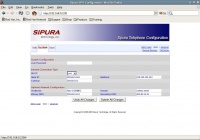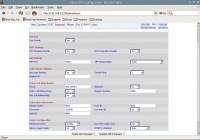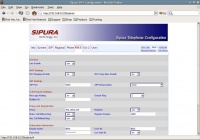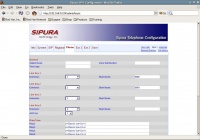Difference between revisions of "VoIP Cookbook: Linksys IP Phone SPA 941"
Onnowpurbo (talk | contribs) |
Onnowpurbo (talk | contribs) |
||
| Line 49: | Line 49: | ||
[[Image:Spa941-07.jpg|center|200px|thumb|The phone tab of administration panel]] | [[Image:Spa941-07.jpg|center|200px|thumb|The phone tab of administration panel]] | ||
| − | In Linksys SPA941, we are given the facility to open a specific Ext by using the Line Key button on the right side. Four Line Key buttons are available. One may program these four buttons – two for each Ext Line. To do the programming, you have to be an admin, by carrying out the following steps: choose an extension (either 1 or 2) for each Line Key and show number and fill in it with the number or User ID given by the SIP Provider. | + | In Linksys SPA941, we are given the facility to open a specific Ext by using the Line Key button on the right side. Four Line Key buttons are available. One may program these four buttons – two for each Ext Line. To do the programming, you have to be an admin, by carrying out the following steps: choose an extension (either 1 or 2) for each Line Key and show number and fill in it with the number or User ID given by the [[SIP]] Provider. |
| Line 57: | Line 57: | ||
* [[VoIP Cookbook: Building your own Telecommunication Infrastructure]] | * [[VoIP Cookbook: Building your own Telecommunication Infrastructure]] | ||
* [[VoIP Cookbook: VoIP Hardware for experienced Users]] | * [[VoIP Cookbook: VoIP Hardware for experienced Users]] | ||
| + | |||
| + | [[Category: VoIP]] | ||
Latest revision as of 05:50, 14 May 2010
Using an IP Phone might be more attractive to most us who want to use VoIP, as compared to using Softphone, IP Phone is much simpler to use. It is physically similar to a conventional phone, but unlike conventional phone, IP Phone is designed to use for VoIP, so there is no RJ-11 port like the one available in conventional phones.
What IP Phone has instead is the RJ-45 port for its LAN connection (ethernet socket). As you can see at the back of IP Phone (shown in figure 3.6), both ports are of RJ-45, one to be connected to a LAN while another to the computer. This allows us to use the phone while using the computer for the internet. However keep in mind that your bandwidth may not be sufficient for both. So only use both at the same time when you think you have enough bandwidth to ensure the quality of your VoIP communication remains good. An IP Phone can usually be configured through the web.
There are abundant types of IP Phone in the market. You can find them at the following link: http://www.voip-info.org/wiki/view/VOIP+Phones.
The sort of IP Phone we use as an example is SPA 941. To obtain its IP address, we have to do the following:
- Click Menu (illustrated as paper icon below the mail button)
- Click the cursor so it will provide a drop-down menu
- Find network
There you will find the IP address of SPA 941.
Next you have to configure your PC so that you will be able to configure Linksys SPA941 through the web. Go to PC, match the IP address to that of SPA 941 by choosing Start, Control Panel, Network connections, Local Area connection, Internet Protocol (TCP/IP) and Properties.
Go to Linksys SPA941 web through http://ip-adress-spa941.
In the system menu, we can configure our IP address, netmask, gateway and DNS of SPA941. If you wish to have the IP Address be detected automatically using the information obtained from DHCP server, you can just set DHCP to “yes”.
By logging in as Admin, we will see that SPA941 has two external lines: Ext 1 and Ext 2. Each of them can be configured so as to be registered to different SIP proxy.
There are two steps needed to activate an account at menu Ext 1 or Ext 2:
Set Line Enable to yes.
Fill in the the following parameters with the information pertaining to your account:
Proxy voiprakyat.or.id User ID the telephone number given by VoIP Rakyat Password the password given by VoIP Rakyat Use Auth ID no
If “Use Auth ID” is set to yes, then fill the in Auth ID with the telephone number given by VoIP Rakyat. Do the same for the other SIP account you want to register to Ext 2 of Linksys SPA941.
In Linksys SPA941, we are given the facility to open a specific Ext by using the Line Key button on the right side. Four Line Key buttons are available. One may program these four buttons – two for each Ext Line. To do the programming, you have to be an admin, by carrying out the following steps: choose an extension (either 1 or 2) for each Line Key and show number and fill in it with the number or User ID given by the SIP Provider.