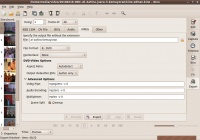Difference between revisions of "Export Video menjadi DVD"
Jump to navigation
Jump to search
Onnowpurbo (talk | contribs) (New page: Kino akan mengenerate mp2 & mpv file misalnya menggunakan script berikut ffmpeg -i $1 -vcodec copy -an -f rawvideo foo.mpv ffmpeg -i $1 -vn -acodec copy -f mp2 foo.mp2 mplex -...) |
Onnowpurbo (talk | contribs) |
||
| (7 intermediate revisions by the same user not shown) | |||
| Line 1: | Line 1: | ||
| − | Kino akan mengenerate mp2 & mpv file misalnya menggunakan script berikut | + | Untuk Export [[Video]] menjadi [[DVD]] menggunakan Kino. Pastikan |
| + | |||
| + | # apt-get install avidemux | ||
| + | |||
| + | |||
| + | [[Image:Kino05.jpeg|right|200px|thumb]] | ||
| + | Kemudian dari menu di Kino lakukan | ||
| + | |||
| + | Export -> MPEG | ||
| + | |||
| + | Pastikan file format [[DVD]]. File yang di hasilkan akan berextension .mpeg. | ||
| + | |||
| + | Pada dasarnya Kino akan mengenerate mp2 & mpv file misalnya menggunakan script mpgfix berikut | ||
ffmpeg -i $1 -vcodec copy -an -f rawvideo foo.mpv | ffmpeg -i $1 -vcodec copy -an -f rawvideo foo.mpv | ||
| Line 6: | Line 18: | ||
rm foo.mpv foo.mp2 | rm foo.mpv foo.mp2 | ||
| − | + | Untuk memperbaiki file mpg jalankan menggunakan perintah misalnya | |
mpgfix file.mpg file-fixed.mpg | mpgfix file.mpg file-fixed.mpg | ||
| − | + | Gunakan todisc dari aplikasi tovid untuk membuat folder DVD | |
| − | |||
| − | |||
| − | + | todisc -loop 0 -chain-videos -menu-length 2 -thumb-shape normal -aspect 16:9 \ | |
| + | -menu-title "My DVD" -pal -files *.mpg -titles *.mpg -out DVD | ||
| − | + | Buat file iso dari folder DVD | |
| − | + | mkisofs -dvd-video -o dvd.iso DVD/ | |
| − | + | File iso siap di burn :) .. | |
| Line 30: | Line 41: | ||
==Pranala Menarik== | ==Pranala Menarik== | ||
| + | * [[tovid Video Authoring CLI di Linux]] | ||
* [[Kino Video Editor di Linux]] | * [[Kino Video Editor di Linux]] | ||
* [[Multimedia di Linux]] | * [[Multimedia di Linux]] | ||
* [[Linux Howto]] | * [[Linux Howto]] | ||
| + | |||
| + | [[Category: Multimedia]] | ||
| + | [[Category: Linux]] | ||
Latest revision as of 09:51, 10 May 2010
Untuk Export Video menjadi DVD menggunakan Kino. Pastikan
# apt-get install avidemux
Kemudian dari menu di Kino lakukan
Export -> MPEG
Pastikan file format DVD. File yang di hasilkan akan berextension .mpeg.
Pada dasarnya Kino akan mengenerate mp2 & mpv file misalnya menggunakan script mpgfix berikut
ffmpeg -i $1 -vcodec copy -an -f rawvideo foo.mpv ffmpeg -i $1 -vn -acodec copy -f mp2 foo.mp2 mplex -f 8 -o $2 foo.mpv foo.mp2 rm foo.mpv foo.mp2
Untuk memperbaiki file mpg jalankan menggunakan perintah misalnya
mpgfix file.mpg file-fixed.mpg
Gunakan todisc dari aplikasi tovid untuk membuat folder DVD
todisc -loop 0 -chain-videos -menu-length 2 -thumb-shape normal -aspect 16:9 \ -menu-title "My DVD" -pal -files *.mpg -titles *.mpg -out DVD
Buat file iso dari folder DVD
mkisofs -dvd-video -o dvd.iso DVD/
File iso siap di burn :) ..
Referensi
- http://wojnickitech.blogspot.com/2010/01/making-nice-dvd-home-video.html
- http://tovid.wikia.com/wiki/Todisc