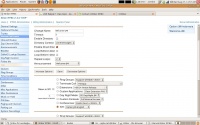Difference between revisions of "VoIP Cookbook: Briker's Setup Recordings"
Onnowpurbo (talk | contribs) (New page: Make a record for IVR that you will use (you can use the MS. Recorder application). For example, you can record “Welcome to PT Jelajah Media Information, press 1 for operator,” and set...) |
Onnowpurbo (talk | contribs) |
||
| Line 15: | Line 15: | ||
Announcement : Welcome-JMI (recording) | Announcement : Welcome-JMI (recording) | ||
| − | Options available in the Figure | + | Options available in the The Figure imply that a user who call the IVR could press 1 and be forwarded to Option-JMI-English, provided that the IVR Option-JMI-English is activated. Once the data and options are configured, click Save and choose Apply configuration changes. |
==See Also== | ==See Also== | ||
Latest revision as of 11:39, 9 March 2010
Make a record for IVR that you will use (you can use the MS. Recorder application). For example, you can record “Welcome to PT Jelajah Media Information, press 1 for operator,” and set the encode to 16 bit, 8,000 Hz, and save it using the .wav extension (i.e. Welcome-jmi.wav). Upload the .wav file you have just created to the menu: IPPBX Administration > System Recordings, upload and name the file, for example, welcome-jmi, and save it. IVR Setup
In IPPBX Administration menu, choose IVR. Then choose Add IVR.
Fill the parameters with the following data:
Change Name : Welcome-JMI Timeout : 10 Enable Directory : no/unchecked Directory Context: default/empty Enable Direct Dial : yes/check Announcement : Welcome-JMI (recording)
Options available in the The Figure imply that a user who call the IVR could press 1 and be forwarded to Option-JMI-English, provided that the IVR Option-JMI-English is activated. Once the data and options are configured, click Save and choose Apply configuration changes.